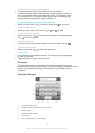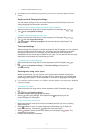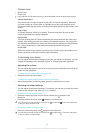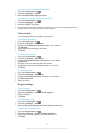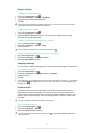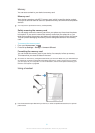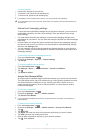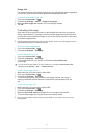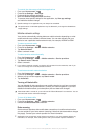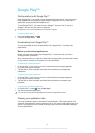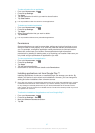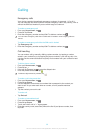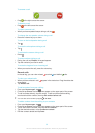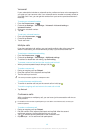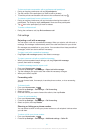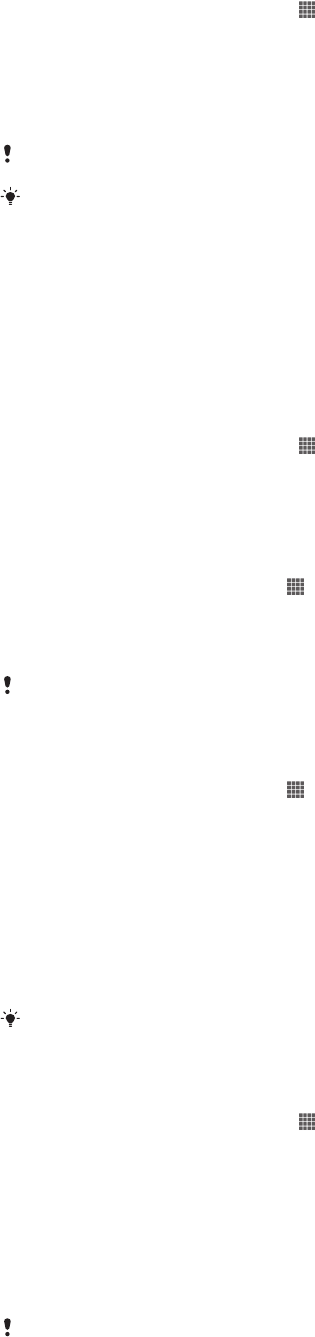
To control the data usage of individual applications
1
From your Home screen, tap .
2
Find and tap Settings > Data usage.
3
Find and tap the desired application.
4
Mark the Restrict background data checkbox.
5
To access more specific settings for the application, tap View app settings
and make the desired changes.
Specific settings for an application may not always be accessible.
The performance of individual applications may be affected if you change the related data
usage settings.
Mobile network settings
Your device automatically switches between mobile networks depending on what
mobile networks are available in different areas. You can also manually set your
device to use a particular mobile network mode, for example, WCDMA or GSM.
To select a network mode
1
From your Home screen, tap .
2
Find and tap Settings > More… > Mobile networks.
3
Tap Network Mode.
4
Select a network mode.
To select another network manually
1
From the Home screen, tap
.
2
Find and tap Settings > More… > Mobile networks > Service providers.
3
Tap Search mode > Manual.
4
Select a network.
If you select a network manually, your device will not search for other networks, even if you
move out of range of the manually selected network.
To activate automatic network selection
1
From the Home screen, tap .
2
Find and tap Settings > More… > Mobile networks > Service providers.
3
When a pop-up window appears, tap Search mode.
4
Tap Automatic.
Turning off data traffic
You can disable all data connections over mobile networks to avoid any unwanted
data downloads and synchronisations. Contact your network operator if you need
detailed information about your subscription plan and data traffic charges.
When data traffic is turned off, you can still use Wi-Fi® and Bluetooth™ connections. You can
also send and receive multimedia messages.
To turn off all data traffic
1
From your Home screen, tap .
2
Find and tap Settings > More… > Mobile networks.
3
Unmark the Mobile data traffic checkbox.
Data roaming
Some network operators allow mobile data connections via mobile networks when
you are outside of your home network (roaming). Note that data transmission charges
may apply. Contact your network operator for more information.
Applications may sometimes use the Internet connection in your home network without any
notification, for example, when sending search and synchronisation requests. Additional
34
This is an Internet version of this publication. © Print only for private use.