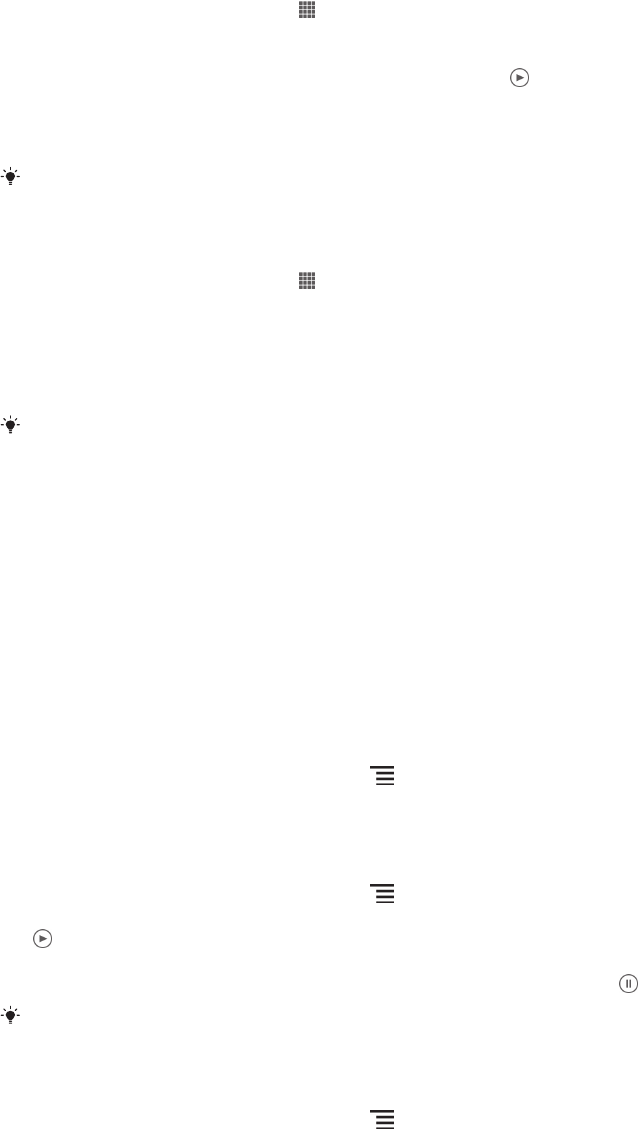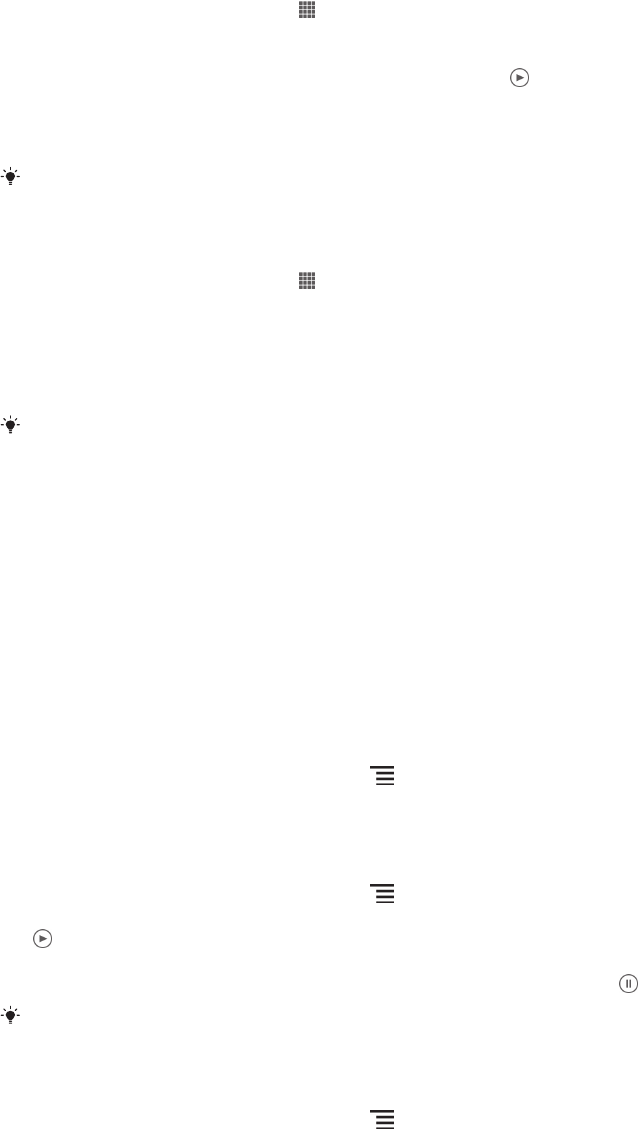
To view content in list view in the My SD card tile
1
From your Home screen, tap .
2
Find and tap Album > My albums > My SD card.
3
Tap a folder that you want to open. The folder's content appears in a
chronologically ordered grid. Videos are indicated by .
4
Tap a photo or video to view it.
5
Flick left to view the next photo or video. Flick right to view the previous photo
or video.
If the screen orientation does not change automatically when you turn your device sideways,
mark the Auto-rotate screen checkbox under Settings > Display.
To view photos with faces in list view in the Faces tile
1
From your Home screen, tap
.
2
Find and tap Album > My albums > Faces.
3
Tap a folder that you want to open. The folder's content appears in a
chronologically ordered grid.
4
Tap a photo to view it.
5
Flick left to view the next photo. Flick right to view the previous photo.
If the screen orientation does not change automatically when you turn your device sideways,
mark the Auto-rotate screen checkbox under Settings > Display.
Working with photos in Album
You can edit photos in Album. For example, you can crop photos, associate them
with contacts, or use them as wallpaper.
To zoom a photo
•
When you are viewing a photo, double-tap the screen to zoom in. Double-tap again
to zoom out.
•
When you are viewing a photo, spread two fingers apart to zoom in, or pinch two
fingers together to zoom out.
To watch a slideshow of your photos
1
When you are viewing a photo, press and tap Slideshow to start playing all
the photos in an album.
2
Tap a photo to end the slideshow.
To watch a slideshow of your photos with music
1
When you are viewing a photo, press and tap SensMe™ slideshow.
2
Select the music and theme that you want to use for the slideshow, then tap
. The Album application analyses your photos and uses SensMe™ music
data to play a slideshow.
3
To pause playing, tap the screen to display the controls, then tap .
For more information about SensMe™, see Categorising your music using SensMe™
channels on page 61.
To rotate a photo
1
When you are viewing a photo, press .
2
Select Rotate left or Rotate right. The photo is saved in the new orientation.
82
This is an Internet version of this publication. © Print only for private use.