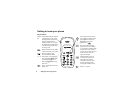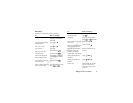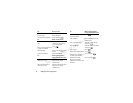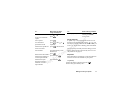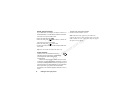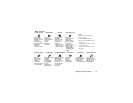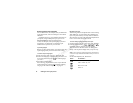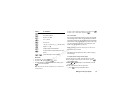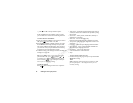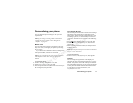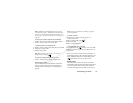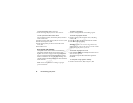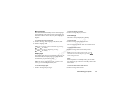N
o
t
for
C
o
m
m
e
r
c
i
a
l
U
s
e
16 Getting to know your phone
• press or YES to accept without a space.
If the candidates do not include a word you want,
you can add a new word to the list during selection.
To add a word to candidates
1. Scroll to a similar candidate to the word you want to
add, press , select Edit word,
YES.
2. Press repeatedly to delete one letter at a time.
Write the new word using multitap text input,
YES.
The word is added to the dictionary. The next time
you enter the word you just added to the dictionary,
it appears as one of the alternative words.
3. Continue writing your message. See also “Sending text
messages” on page 49.
Tip: Press to enter a period. To enter other
punctuation marks, press and then
or
repeatedly. Press to accept and add a space.
Press and hold to select an input method for
the text you are currently writing.
The list of options
Press when writing to enter a list of options:
• Add symbol – Symbols and punctuation marks such as
? and , are shown. Move between the symbols by using
the joystick.
• Insert item – Add a picture, sound effect, melody or
animation to a message.
• Edit word – For T9 Text Input only
Edit the suggested word by using multitap text input.
• Text format – Edit size, style, alignment or start a new
paragraph.
• Language – Show the input language selected earlier.
• Input method – A list of input methods available for
the current input language is shown.
• Candidates – For T9 Text Input only
A list of alternative words is shown.
• Help.
To turn T9 Text Input on or off
• Scroll to Settings/Language/T9 input or press and hold
when writing.
Note: Changing Settings/Language/T9 input is valid
for all input of texts – not only for the text you are
currently writing.