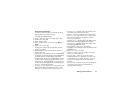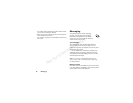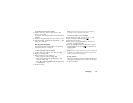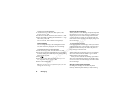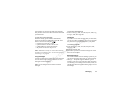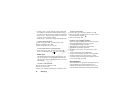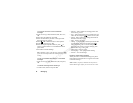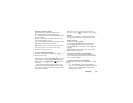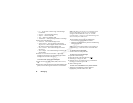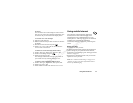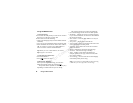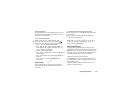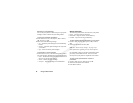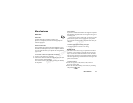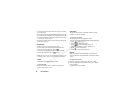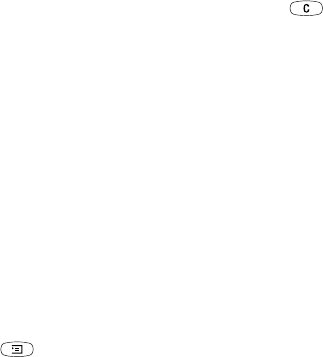
N
o
t
for
C
o
m
m
e
r
c
i
a
l
U
s
e
Messaging 55
Automatic download options
From the Messages/Multimedia/Options/Auto
download menu select one of the following:
• On – Messages are automatically downloaded to your
phone by default.
• Confirm – Press
YES to download or NO to save it on
your network operator’s server.
• Off – A new message icon appears in the inbox. Select
the message and press
YES to download.
Note: Check with your network operator regarding
how many messages can be saved or the space
available on the network server.
To view a multimedia message
1. Press
YES. The message is automatically played.
2. Press any key to stop.
When you have viewed a multimedia message, you can
use the joystick to scroll through the message again.
When an item is highlighted, press to save it in
your phone.
When you have read the message, select Proceed
to select one of the following options such as: Reply,
Forward, Save template or Delete the message. Press
NO to close the message.
Tip: You can also select a message from the list of
messages and press to delete the entire message.
E-mail
You can use your phone to send and receive e-mail
messages via the Internet, as you would from a PC.
Before you start
First make sure that you have:
• A subscription that supports data transmission. For
more information, consult your service provider.
• Set up a data account. See “Data account settings” on
page 42.
• Set up and selected an e-mail account. See “E-mail
account settings” on page 47.
Sending and receiving e-mail messages
The Send & receive option offers the fastest way to
send e-mail messages saved in the Outbox and check
for new e-mail messages.
To write and send an e-mail message
1. Scroll to Messages,
YES, E-mail, YES, Write new, YES.
2. Select:
• To: – Then add name, enter an e-mail address, or
retrieve an e-mail address from the phone book. You
can also retrieve a saved address from received
messages in your inbox.