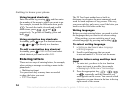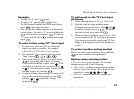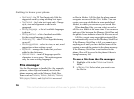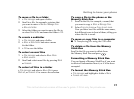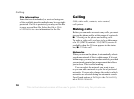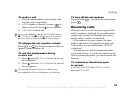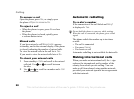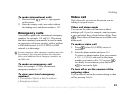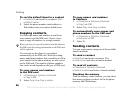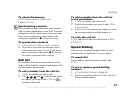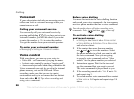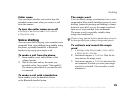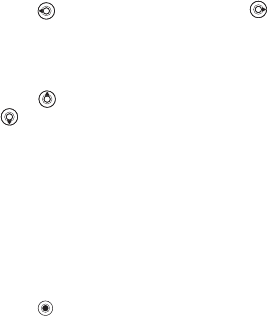
This is the Internet version of the user's guide. © Print only for private use.
22
Calling
To adjust the brightness of the
outgoing video
Press to decrease the brightness, or to
increase the brightness of the outgoing video
picture.
To zoom the outgoing video in or out
Press to zoom in the outgoing video and Press
to zoom out.
To accept an incoming video call
Press Yes or open the phone to accept the video call
(if Open to answer is activated),
% 19 To activate
or deactivate open to answer.
To end a video call
During an ongoing video call, press End call.
Video call options
Press to view, and select from, the following
options:
• Turn off speaker/Turn on speaker – turn off and
on the incoming sound during a video call.
• Mute microphone/Unmute mic. – turn off and on
the microphone during a video call (this option
is available during calls).
• Switch pictures – choose between showing
the incoming or the outgoing video in full size
display.
• Hide small pic./Show small pic. – choose if you
want to hide or show the small picture.
• Night mode – use when the lighting conditions
are poor. This setting affects the outgoing video.
• Advanced – to view, and select, the following
options:
• Answer mode – choose whether the camera
should be on or off when you answer
a video call. If you answer with the camera
turned off, you can easily turn on the camera
by pressing Camera.
• Alternative pic. – this picture will be shown
to the other party when you have turned off
the camera.
• Camera quality – select what picture quality
to use for the outgoing video. This setting
will take effect at the next call – not during
an ongoing call.
• Mirror image – you will see a mirror image
of the outgoing video. If you turn mirror
image on, you will see yourself as you
would in a mirror. The other party will see
the picture non-mirrored. This setting only