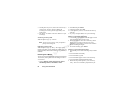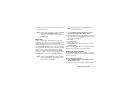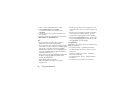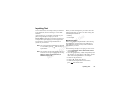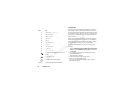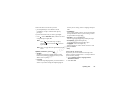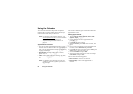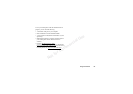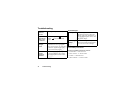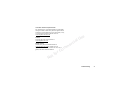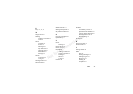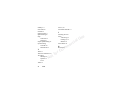N
o
t
for
C
o
m
m
e
r
c
i
a
l
U
s
e
68 Using the Calendar
Editing or Deleting Appointments
1 In the calendar, scroll to the day of the appointment
you want to edit and press Select.
2 Press to Edit, Delete, Reschedule, or Copy.
3 Choose
Edit and press Select.
4 Proceed as described in “Adding Appointments” on
page 66.
5 When you have finished, scroll to
Save And Close,
Select.
Editing or Deleting Tasks
1 Scroll to
Extras, Select, Calendar, Select, View all
tasks
, Select.
2 Choose a task.
Press to view the list of options. Options include:
Mark “Done”, Edit, Delete, Copy, and Call.
3 When you have finished, scroll to
Save And Close,
Select.
Calendar Settings
To view your calendar options, scroll to
Extras, Select,
Calendar, Select, Options, Select, and then select one
of the following:
•
Status. Use this to check when you last synchronized
your calendar, how much space is left for new
appointments and Tasks.
•
Class View. You can choose whether to see only the
private calendar entries, only the public ones, or both.
•
Delete all. Deletes all appointments and Tasks in the
calendar.
•
Reminders. You can choose to be reminded of
calendar events Always or If Power On.
•
Profile Switch. You can change profiles when you are,
for example, in a meeting.
Synchronizing Your Phone and PC
To enhance use of your Calendar features, you may want
to purchase XTNDConnect PC or download a free
abbreviated version of XTNDConnect PC (does not
include email capabilities). XTNDConnect PC is a
software application that allows you to synchronize your
contacts, calendar, and tasks between your mobile phone
and popular PC applications on your computer.
Note!
You can quickly delete the entry by pressing C.
Delete? appears, press Select.