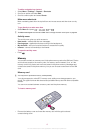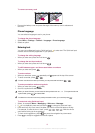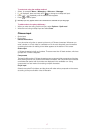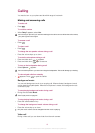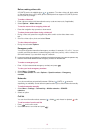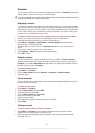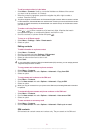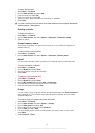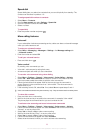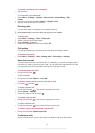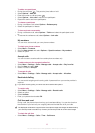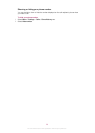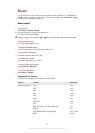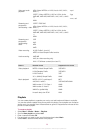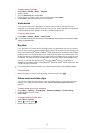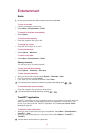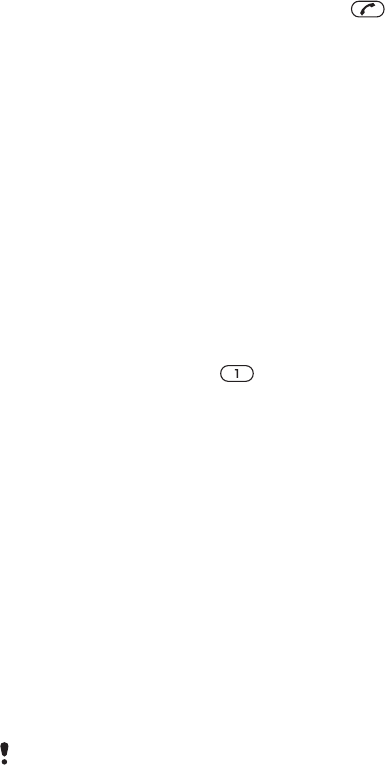
Speed dial
Speed dialling lets you select nine contacts that you can dial quickly from standby. The
contacts can be saved in positions 1-9.
To assign speed dial numbers to contacts
1
Select Menu > Contacts.
2
Scroll to New contact and select Options > Speed dial.
3
Scroll to a position number and select Add.
4
Select a contact.
To speed dial
•
Enter the position number and press .
More calling features
Voicemail
If your subscription includes an answering service, callers can leave a voicemail message
when you cannot answer a call.
To enter your voicemail number
1
Select Menu > Messaging > Messages > Settings > the Message settings tab
> Voicemail number.
2
Enter the number and select OK.
To call your voicemail service
•
Press and hold down
.
Voice control
By creating voice commands you can:
•
Voice dial – call someone by saying their name
•
Answer and reject calls when you use a handsfree
To record a voice command using voice dialling
1
Select Menu > Settings > General > Voice control > Voice dialling > Activate.
2
Select Yes > New voice command and select a contact. If the contact has more
than one number, select the number to add the voice command to.
3
Follow the instructions that appear. Wait for the tone and say the command to
record. Record a voice command such as “John mobile”. The voice command is
played back to you.
4
If the recording sounds OK, select Yes. If not, select No and repeat steps 3 and 4.
Voice commands are saved in the phone memory only. They cannot be used in another phone.
To voice dial a contact
1
Press and hold down a volume key.
2
Wait for the tone and say a recorded voice command, for example “John mobile.”
The phone plays the command back to you and connects the call.
To activate voice answering and record voice answer commands
1
Select Menu > Settings > General > Voice control > Voice answer > Activate.
2
Follow the instructions that appear and select Continue. Wait for the tone and say
“Answer”, or say any other word.
3
Select Yes to accept or No to make a new recording.
4
Wait for the tone and say “Busy”, or say any other word.
5
Select Yes to accept or No to make a new recording.
6
Follow the instructions that appear and select Continue.
7
Select the environments in which you want to activate voice answering.
23
This is an Internet version of this publication. © Print only for private use.