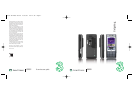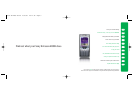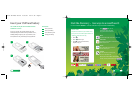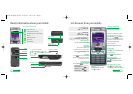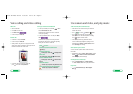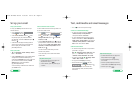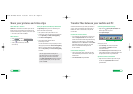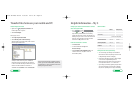Text, multimedia and email messages
User guide 9
> Press to select text or picture message.
Send a text or multimedia message
> To send a text: write the message > Continue
> Contacts look-up or Enter phone no
> enter phone number > OK > Send.
> To send a multimedia message (picture msg) to a
mobile or email address: > More > Add picture /
sound / video > Camera album > select your file
> Continue > Enter phone no. or Enter email
addr. > enter contact details > Send.
Send and receive emails
> To send an email you first need to set up email on
your mobile – see page 8.
> Messaging > Email > Write new > enter
your subject > Continue > write your message
> Continue > Enter email addr: > OK > Send.
> To retrieve an email: > Messaging > Email
> Inbox > More > Send & receive.
> To reply to an email: Reply (left soft key).
> Browse into Mail: press and select
. Scroll to Mail and press .
From the browser you can send emails and
view and manage emails, voicemails, faxmails
and contacts.
Help with entering text
> To switch between lower case, upper case
and predictive text press .
> To enter numbers, press the specific key
for 3 seconds.
> To insert a symbol, template, emoticon or
contact number select More (right soft key).
> To insert a space press .
Set up your username
To set up your 3mail you need to have set up a
Voicemail PIN first.
> Press and select .
Scroll to Mail and press .
> Scroll to Enter username and press for the
text prompt. Key in your preferred username
(eg johnsmith), scroll down to Done and press .
Then press .
> If this name has already been taken you will be
asked to choose again. Once your username has
been accepted your email address will be
johnsmith@3mail.com
Set up your profile
> > Messaging > Email > Settings > 3Mail >
More > Edit account
> Scroll to Username and key in your mobile number
starting with 447xxxxxxxx but without plus (+).
Scroll down to Password and key in the 4-digit PIN
you selected for Voicemail. Scroll up to Email
address and key in your email address
(eg johnsmith@3mail.com).
You’re now ready to send and receive emails from
your 3mail account.
Collect emails from other accounts
To collect emails from other accounts you need to set
up your POP3 email account.
> Press and select . Scroll
to Mail and press . Scroll to and
press . Scroll to Settings and press . Scroll to
Manage other mail and press . At Add new
account press .
> Scroll to Name this account, press for the text
prompt and enter a name for the account. Then do
the same in turn for POP3 server address, POP3
Username, and POP3 user password and select
Done and press .
You can check these details with your email /
internet service provider.
You’re now ready to collect emails from another
email account.
Set up your email
8
User guide
Help with entering text
>
To switch between lower case, upper case
and predictive text press .
> To enter numbers, press the specific key for
3 seconds.
06365 SE K800 UG.aw 21/6/06 10:15 am Page 11