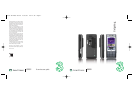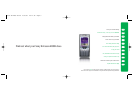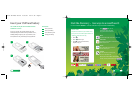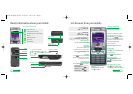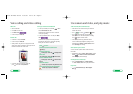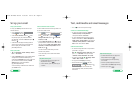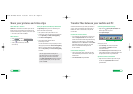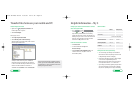Transfer files between your mobile and PC
11
User guide
Share video clips – SeeMe TV
SeeMe TV is a new channel on 3 where you’re the star.
Simply record a clip and submit it. We’ll publish it if we
can and if someone pays to watch it, you’ll even be paid.
> Take a video, then send it to 32323.
Watch SeeMe TV
> Press and select .
> Scroll to SeeMe TV and press .
> Scroll to your preferred topic and then
select the clip.
Share your pictures and video clips with friends
3’s My Gallery allows you to store and share your
pictures and videos clips instantly.
> Take a photo or video, then send it to 3333.
> You’ll receive a text message with your password to
access My Gallery on three.co.uk/mygallery
> Visit three.co.uk/mygallery
> Enter your 3 mobile number and the
password you received.
You can invite friends to visit your gallery as well as
change your password from three.co.uk/mygallery
There are User Rules and Terms and Conditions for
the use of My Gallery. See three.co.uk/mygallery
for details.
Share your pictures and video clips
Install the software before you attach your mobile to
your PC. You’ll need: Windows 2000 Professional or
Windows XP Home or Professional; a USB port and
CD-ROM drive.
Install the file transfer software
> Close down any open applications on your PC and
load the Sony Ericsson CD that came with your
mobile. The installation should begin automatically,
otherwise select run on your PC, and enter D/E:
start.exe then click on start.exe to install PC Suite.
Then follow the Wizard to install. The USB cable
drivers are installed automatically with the
PC Suite software.
Connect mobile and your PC
> Connect your mobile and PC using the USB cable.
It will automatically install drivers to connect your
mobile and PC.
> Select Phone Mode on your mobile.
Customise synchronisation settings
> Right click on My Sony Ericsson K800 in the
bottom right corner of your PC.
> Select Sync Manager.
In the pop up screen
> Select Settings. Then in the pop up menu
select Contacts or Calendar and follow
onscreen instructions.
> Select Advance Sync for further settings. Please
read the different features carefully and then select
the appropriate feature for synchronisation.
Synchronise contacts and calendar
> Right click on in the bottom right corner of your
PC and select Synchronise Now to start the
synchronisation.
Right click on the Sync Manager
10
User guide
You must get permission from anyone in
your video before you send it. By sending a
video you agree to SeeMe TV’s other rules
(see three.co.uk/seemetv for full t&cs and info
on how you will be paid). It costs 50p to send
a video to 32323.
06365 SE K800 UG.aw 21/6/06 10:15 am Page 13