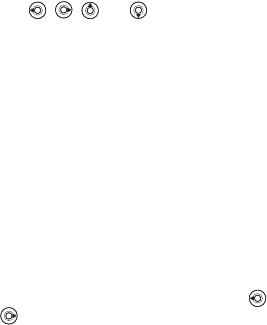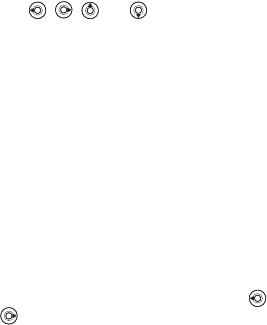
This is the Internet version of the user's guide. © Print only for private use.
22
Calling
To add a phone contact
1 } Contacts } New contact } Add.
2 Enter the name directly or press Add and enter
the name } OK.
3 Enter the number directly or press Add and
enter the number } OK.
4 Select a number type.
5 Scroll between the tabs and select fields to
enter more information. To enter symbols,
for
example, @ in an email address } Symbols
and select a symbol } Insert.
6 When you have entered the information
} Save.
To add a SIM contact
If SIM contacts are default contacts, follow the
same steps as for adding a phone contact. You can
add only name and number to SIM contacts.
Pictures and personal ringtones
You can add a picture and a personal ringtone to
a phone contact. When that person calls, the picture
is displayed (provided your subscription supports
the Calling Line Identification service) and the
ringtone is played.
To add a picture or a ringtone to a
phone contact
1 } Contacts and select the contact you
want to add a picture or ringtone to } More
} Edit contact.
2 Use , , and to scroll to the relevant
tab. } Picture: or Ringtone } Add.
3 Select a picture or sound. } Save to save
the contact.
Calling contacts
You can call one of the numbers saved for one of
your contacts, or a number on your SIM card.
If phone contacts are set as default, you can
choose to call from contacts or from the SIM card.
If SIM contacts are set as default, you can only
call the numbers on the SIM card.
To call a phone contact
1 } Contacts. Scroll to, or enter the first letter
or letters of the contact you want to call.
2 When the contact is highlighted, press or
to select a number } Call.