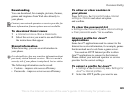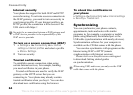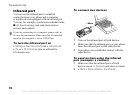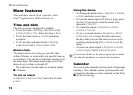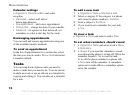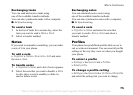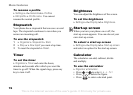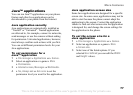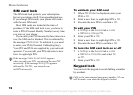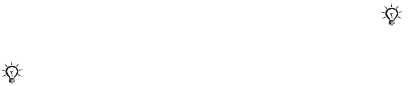
This is the Internet version of the user's guide. © Print only for private use.
71
Connectivity
Transferring files using
the USB cable
When you connect your phone to a computer using
the USB cable, the Memory Stick appears as a
drive on the computer, see also
% 6 Memory Stick
Duo™. You can install the USB cable drivers using
the CD that comes with your phone.
You can use the drag-and-drop functionality
in your computer to:
• Transfer files between your phone and
the
computer.
• Move and organize files on the Memory
Stick
Duo.
• Delete files from the Memory Stick Duo.
Files must be saved in specific folders on the
Memory Stick:
• Pictures must be saved in \MSSEMC\Media
files\image\
• Music must be saved in either \MSSEMC\Media
files\audio\ or in \MP3\
• Java applications and games must be saved in
\MSSEMC\Media files\other\
• Pictures taken by the camera are saved in the
\DCIM\ folder.
Update service
With the Sony Ericsson Update Service you can
keep your phone updated with the latest software.
When a new software version is available, you can
download and install it using the provided USB
cable and an Internet-connected computer.
To update the phone software
1 Connect the USB cable to the computer
and
the phone.
2 Visit www.SonyEricsson.com/support.
3 Select a region and country.
4 Enter the product name.
5 Select Sony Ericsson Update Service and
follow the instructions that appear.
Make sure you use only the USB cable that comes with
the phone, and that you connect the USB cable direct
to your computer.
Your computer needs to have one of the following
operating systems to be able to use this feature:
Windows® 2000, Windows ME, Windows XP and
Mac
OS X.