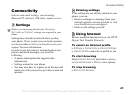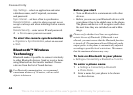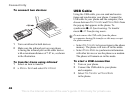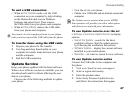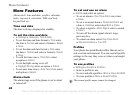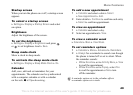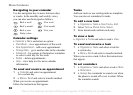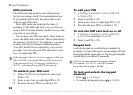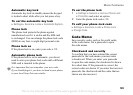This is the Internet version of the user's guide. © Print only for private use.
47
Connectivity
To end a USB connection
• When in File Transfer mode, exit the USB
connection on your computer by right-clicking
on the Removable disk icon in Windows
Explorer and select Eject. Then remove
the
USB cable from your phone and computer.
• When in Phone Mode, remove the USB cable
from your phone and computer.
To transfer items using the USB cable
1 Prepare your phone for file transfer.
2 Use drag-and-drop functionality in your
computer to transfer items between your phone
and the computer.
3 End the USB connection.
Update Service
Keep your phone updated with the latest software.
When a new software version is available, you can
download and install it without affecting the user
data in your phone.
Choose one of the following methods to update
your phone:
• Over the air via your phone.
• Online via a USB cable and an Internet-connected
computer.
To use Update service over the air
} Settings } General } Update Service to display
options:
• Search For Update – search for the latest
available software. Start the update process
by
following the installation instructions.
• Software Version – display the current software
installed in your mobile phone.
• Reminder – set when to search for new software.
To use Update service online
Connect the USB cable to the computer and
the phone.
1 Visit www.SonyEricsson.com/support.
2 Select a region and country.
3 Enter the product name.
4 Select Sony Ericsson Update Service
and
follow the instructions that appear.
You cannot view the transferred items in your phone
until you have removed the USB cable from the phone.
The Update service requires data access (GPRS).
Your
operator will provide you with a subscription
with data access and with price information.