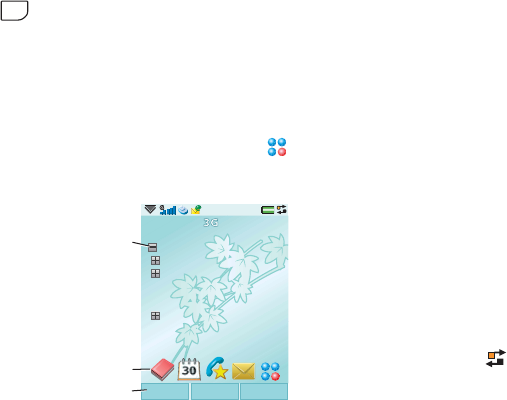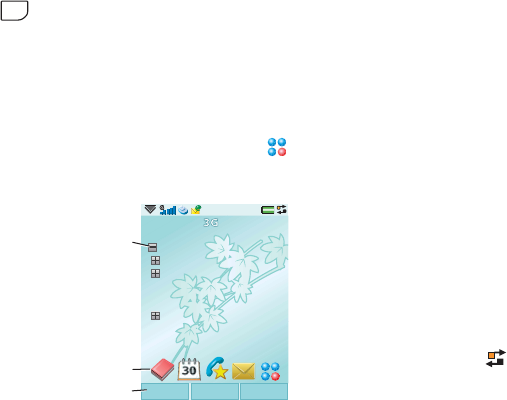
This is the Internet version of the quick guide. © Print only for private use.
located on the lower part of the key – press the
left or right side of the key to type these
characters. In text fields you get access to the
characters or symbols at the top of the key, for
example the numbers 1-9, by pressing the
key first.
Activity menu
The Activity menu is displayed whenever you
switch on your phone. It is the starting point
for performing a variety of tasks and for
accessing applications via the Main menu .
Activity menu overview
A. Today’s
information.
Check your
unread email,
missed calls,
tasks and
upcoming
appointments.
B. Shortcuts bar.
C. Touch options
bar, including
the More
menu and
various commands.
The Activity menu offers you an overview of
the day’s events and tasks (A). You can
personalize this overview and select, for
example, which headings to show. To explore
the options available, select
Preferences in the
More menu.
The Activity menu also includes shortcuts to
common applications (B). You can change
these predefined shortcuts to quickly reach
your most frequently used applications and
links. Using the Jog Dial, navigate to the
shortcut you want to change and select
Replace in the More menu.
Multitasking
Your phone allows you to multitask. For
example, while making a phone call you can
browse the Internet for the latest financial
news. You can have several applications open
at the same time, and you can simply switch
between them using Task manager. Leaving an
application via Task manager, rather than
closing it, lets you return to the same view
when you later switch back to the application.
To open Task manager, tap in the upper
right-hand corner of the screen. Below the
divider, the last five used applications are
listed. If you want to start a new application
from here, select
Main menu.
ALT
Today!
Email (15)
Calendar (2)
Tasks (9)
Inbox (0)
Recently missed calls
Calls Select More
B
C