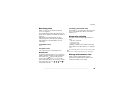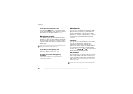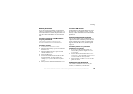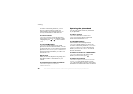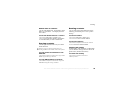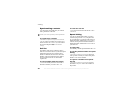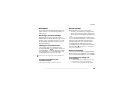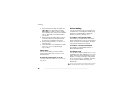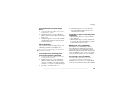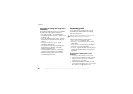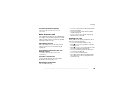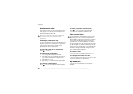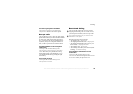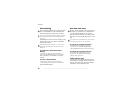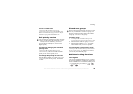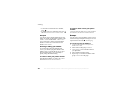This is the Internet version of the user's guide. © Print only for private use.
27
Calling
To activate and record the magic
word
1
} Settings }
the General
tab } Voice Control
} Magic Word
} Activate
.
2 Instructions appear.
} Continue and lift the
phone to your ear. Wait for the tone and say the
magic word.
3 Instructions appear.
} Continue
and select the
environments in which you want your magic
word to be activated.
Voice answering
You can answer or reject incoming calls by voice
when using a portable or car handsfree kit.
To activate voice answering and
record voice answer commands
1
} Settings
} the General
tab } Voice Control
} Voice Answer
} Activate
.
2 Instructions appear.
} Continue
and lift the
phone to your ear. Wait for the tone and say
“Answer”, or another word. If the recording
sounds ok
} Yes. If not
} No and repeat step 2.
3 Say “Busy”, or another word
}
Yes.
4
Instructions appear.
} Continue
and select
the environments in which you want voice
answering to be activated.
To answer or reject a call using voice
commands
• When the phone rings, say “Answer” and the
call is connected.
• When the phone rings, say “Busy” and the call
is rejected. The caller is forwarded to voicemail
(if activated) or hears a busy tone.
Editing your voice commands
Keep all your voice commands up to date by
rerecording them or deleting the ones not used.
You can also edit a voice command for a phone
number in the phonebook. Select the contact to edit
a voice command for
} More }
View & Edit. Scroll
to the relevant tab and edit your voice command.
To rerecord a voice command
} Settings
} the General
tab } Voice control
} Voice Dialing
} Edit Names
. Select a voice
command }
More } Replace Voice
. Lift the phone
to your ear, wait for the tone and say the command.
You cannot use voice answering if you have selected
an MP3 file as ringtone.