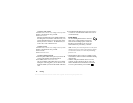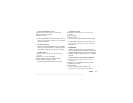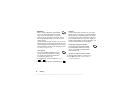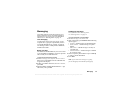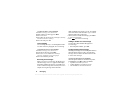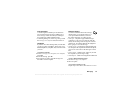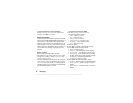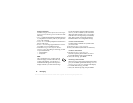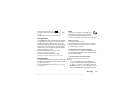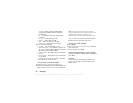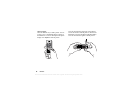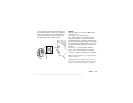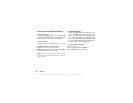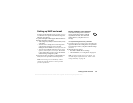This is the Internet version of the user's guide. © Print only for private use.
48 Messaging
Restrict messages
From the Messages, MMS, Options, Restrict Messages,
Home Network or Roaming Network select one of the
following:
•
Allow
– Your phone automatically downloads messages
to your phone as soon as they come to your operator’s
server. This is default.
• Always Ask – You will be prompted to download or to
keep it on the server.
• Restrict – New messages appear in the box as icons.
No prompt is received with the message.
• From the Messages, MMS, Options, Restrict
Messages, Filter, select the type of message you want
to reject automatically:
• Advertisements
• Anonymous
Chat
The Chat function gives you more options
when messaging. It works in the same way
as chat on the Internet. You can choose a
nickname that will appear in the recipient’s
display each time you send a chat message.
If your subscription supports instant messaging
services, you can see which of your contacts are
online and what mood they are in. You can also
send and receive messages and join community
chats. Please contact your network operator for
information about Chat configuration settings.
To enter a chat nickname
You must create a nickname for yourself before
you can use Chat.
1. Scroll to Messages, Chat, Nickname.
2. Enter your nickname (maximum of 6 characters).
To start a chat session
1. Scroll to Messages, Chat, Start New.
Enter the recipient’s phone number, or retrieve
it from the Phonebook by pressing
Look Up.
2. Write your message, press
Send.
Receiving a chat invitation
When you receive a chat session invitation, the phone
gives you an audible signal and the message New chat
message arrived. Chat now? appears in the display.
• To read the chat message, press
Yes.
• Write your chat message reply and press
Send.