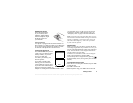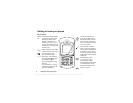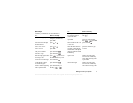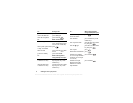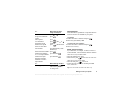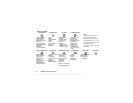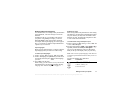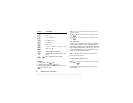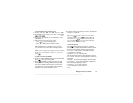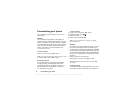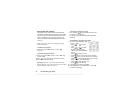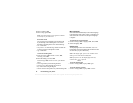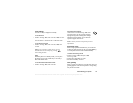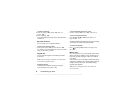This is the Internet version of the user's guide. © Print only for private use.
Getting to know your phone 13
To enter letters using T9 Text Input
1. Scroll to Messages,
YES, Text, YES, Write New, YES.
2. For example, if you want to write “lane”, press ,
, , .
3. Press
or repeatedly to view alternative words
(candidates).
4. If the word shown is the one you want:
• press to accept and add a space
• press or
YES to accept without a space.
If the candidates do not include a word you want,
you can add a new word to the list during selection.
Note: To enter a digit while typing text, press and hold
the digit key. For example, to enter a ‘5’, press and
hold .
To add a word to candidates
1. Scroll to a similar candidate to the word you want to add,
press , select Spell Word,
YES.
2. Press repeatedly to delete one letter at a time.
Write the new word using multitap text input,
YES.
The word is added to the dictionary. The next time
you enter the word you just added to the dictionary,
it appears as one of the alternative words.
3. Continue writing your message. See also “Sending text
messages” on page 40.
Tip: Press to enter a period. To enter other
punctuation marks, press and then or
repeatedly. Press to accept and add a space.
Press and hold to select an input method for
the text you are currently writing.
The list of options
Press when writing to enter a list of options:
• Add Symbol – Symbols and punctuation marks are shown.
Move between symbols with the center select key.
• Insert Item – Add a picture, sound effect, melody
or animation to a message.
• Spell Word – For T9 Text Input only
Edit the suggested word by using multitap text input.
• Text Format – Edit size, style, alignment or start a new
paragraph.
• Language – Show the input language selected earlier.
• Input Method – A list of input methods available for
the current input language is shown.
• Candidates – For T9 Text Input only
A list of alternative words is shown.
• Help.
-
-