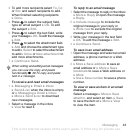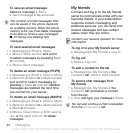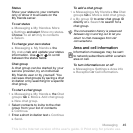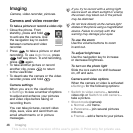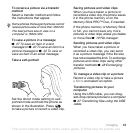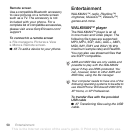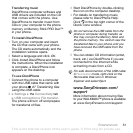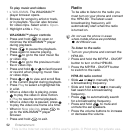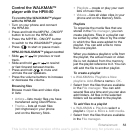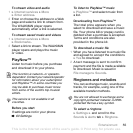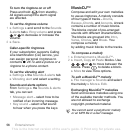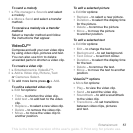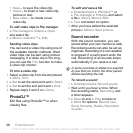This is the Internet version of the user's guide. © Print only for private use.
51Entertainment
Transferring music
Disc2Phone computer software and
USB drivers are included on the CD
that comes with the phone. Use
Disc2Phone to transfer music from
CDs or your computer to the phone
memory or Memory Stick PRO Duo™
in your phone.
To install Disc2Phone
1 Turn on your computer and insert
the CD that came with your phone.
The CD starts automatically and the
installation window opens.
2 Select a language and click
OK
.
3 Click
Install Disc2Phone
and follow
the instructions. When the installation
is complete, a Disc2Phone icon
appears on the desktop.
To use Disc2Phone
1 Connect the phone to a computer
with the USB cable that came with
your phone
%
67 Transferring files
using the USB cable
.
2 } Settings } the Connectivity tab
} USB connection } File transfer.
The phone will turn off and prepare
for transferral of files.
3 Start Disc2Phone by double-clicking
the icon on the computer desktop.
4 For details on transferring music,
please refer to Disc2Phone Help.
Click in the top right corner of the
Disc2Phone window.
5 You can obtain CD information (artist,
track, etc.) via Disc2Phone if you are
connected to the Internet while
extracting music from a CD.
www.SonyEricsson.com/
support
More information about moving files
to your WALKMAN™ phone is available
at
www.SonyEricsson.com/support
.
Do not remove the USB cable from the
phone or computer during transfer, as
this may corrupt the Memory Stick and
the phone memory. You cannot view the
transferred files in your phone until you
have removed the USB cable from the
phone.
For safe disconnection of the USB cable
in
File transfer
mode, right-click on the
Removable Disk icon in Windows
Explorer and select Eject.