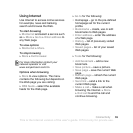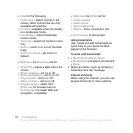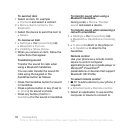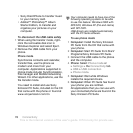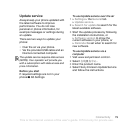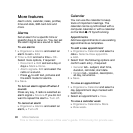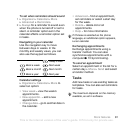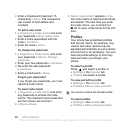T
h
is
is
th
e
In
te
rn
e
t v
e
rs
io
n
o
f th
e
u
s
e
r's
g
u
id
e
. ©
P
rin
t o
n
ly
fo
r p
riv
a
te
u
s
e
.
77Connectivity
File transfer
If your computer supports Bluetooth
wireless technology, you can install
the Sony Ericsson PC Suite to
synchronize, transfer files, use the
phone as modem and more via
Bluetooth communication. Install the
Sony Ericsson PC Suite from the CD
that came with the phone or download
it at www.sonyericsson.com/cn. The
PC Suite also includes help.
Transferring files using the
USB cable
Connect your phone to a computer,
via the USB cable, to use your phone
in one of the following: File transfer or
Phone mode.
File transfer
Drag and drop files between your
memory card and computer in
Microsoft Windows Explorer.
Use Sony Disc2Phone (music transfer)
or Adobe™ Photoshop™ Album
Starter Edition (picture transfer/
storage). These applications are found
on the CD that come with the phone or
at www.sonyericsson.com/cn, and
can only be used with file transfer
mode.
To use file transfer mode
1 Connect the USB cable to the phone
and the computer.
2 Phone: Select File transfer or
} Settings } the Connectivity tab
} USB } USB connection } File
transfer. The phone shuts down.
3 Wait until your memory card appears
as an external disk in Windows
Explorer. You can use:
• Windows Explorer to drag and drop
files between your memory card
and computer.
Only use the USB cable that comes with
the phone, and connect the USB cable
directly to your computer. Do not remove
the USB cable from the phone or
computer during file transfer as this may
corrupt the memory card.