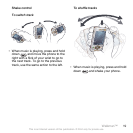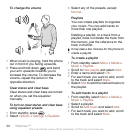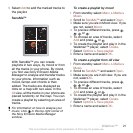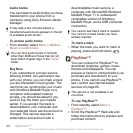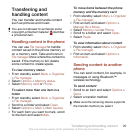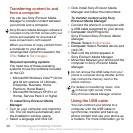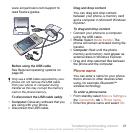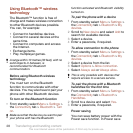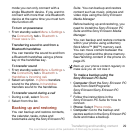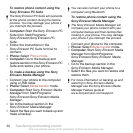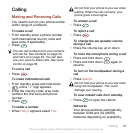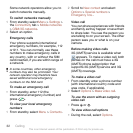
Transferring content to and
from a computer
You can use Sony Ericsson Media
Manager to transfer content between
your phone and a computer.
Sony Ericsson Media Manager software is
included on the CD that comes with your
phone and available for download at
www.sonyericsson.com/support.
When you move or copy content from
a computer to your phone
unrecognized content is saved in the
Other folder in File manager.
Required operating systems
You need one of these operating
systems to use the software included
on the CD:
•
Microsoft® Windows Vista™ (32 bit
and 64 bit versions of: Ultimate,
Enterprise, Business, Home
Premium, Home Basic)
•
Microsoft® Windows XP (Pro or
Home), Service Pack 2 or higher
To install Sony Ericsson Media
Manager
1
Turn on your computer and insert the
CD. The CD starts automatically and
the installation window opens.
2
Select a language and click OK.
3
Click Install Sony Ericsson Media
Manager and follow the instructions.
To transfer content using Sony
Ericsson Media Manager
1
Connect the phone to a computer with
a USB cable supported by your phone.
2
Computer: Start/Programs/
Sony Ericsson/Sony Ericsson Media
Manager.
3
Phone: Select Media transfer.
4
Computer: Select Portable device and
click OK.
5
Wait until the phone appears in
Sony Ericsson Media Manager.
6
Move files between your phone and the
computer in Sony Ericsson Media
Manager.
Do not remove the USB cable from your
phone or computer during transfer, as this
may corrupt the memory card or the
phone memory.
For details on transferring music, click
in the top right corner of the
Sony Ericsson Media Manager window.
Using the USB cable
You can connect your phone to a
computer with the USB cable to
synchronize, transfer and back up
phone content and use your phone as
a modem. For more information, go to
26 Transferring and handling content
This is an Internet version of this publication. © Print only for private use.