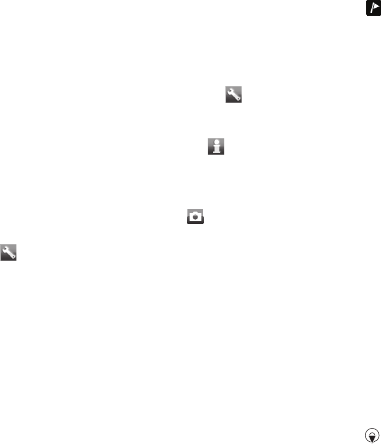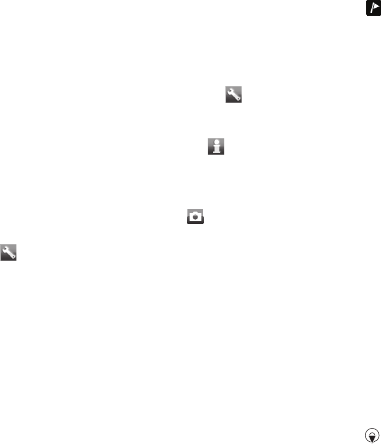
2
Scroll to a video clip and press the
center selection key.
More camera features
To change settings
•
Activate the camera and select .
To view information about settings
•
Scroll to a setting and select
.
To improve a photo with Photo fix
1
Activate the camera and press the
navigation key to scroll to
.
2
Make sure Review is set to On. Select
> Settings and scroll to Review >
On.
3
Take a photo.
4
During review, select Options > Photo
fix.
Viewing and tagging photos
To view photos in a slide show
1
From standby select Menu > Media >
Photo > Camera album.
2
Select a month.
3
Scroll to a photo and select View.
4
Select Options > Slide show.
5
Select a mood.
Viewing photos on a map
When appears on the screen, your
geographical position is saved with the
photos you take. This is called geo
tagging, and it shows the approximate
location of where a photo was taken.
To view photos on a map
1
From standby select Menu > Media >
Photo > Camera album.
2
Select a month.
3
Scroll to a photo and select View.
4
Select Options > View on map.
Photo tags
You can tag photos to categorize them
in Photo tags. For example, you can
create a tag called vacation and add it
to all your vacation photos.
To create a new photo tag
1
From standby select Menu > Media >
Photo > Camera album.
2
Select a month.
3
Scroll to a photo and select View.
4
Press and select Options > New tag.
5
Enter a name and select OK.
6
Select an icon.
7
To tag the photo, select Options > Tag
this photo.
46 Imaging
This is an Internet version of this publication. © Print only for private use.