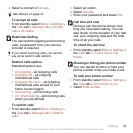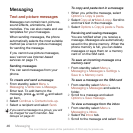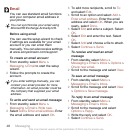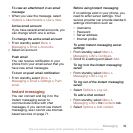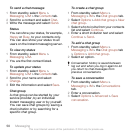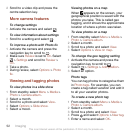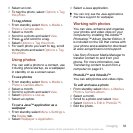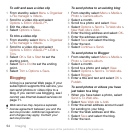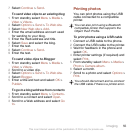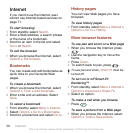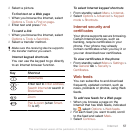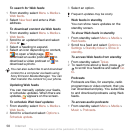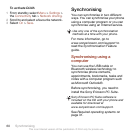6
Select an icon.
7
To tag the photo, select Options > Tag
this photo.
To tag photos
1
From standby select Menu > Media >
Photo > Camera album.
2
Select a month.
3
Scroll to a photo and select View.
4
Press
and scroll to a tag.
5
Select Options > Tag this photo.
6
For each photo you want to tag, scroll
to the photo and select Options > Tag
this photo.
Using photos
You can add a photo to a contact, use
it during phone startup, as a wallpaper
in standby or as a screen saver.
To use photos
1
From standby select Menu > Media >
Photo > Camera album.
2
Select a month.
3
Scroll to a photo and select View.
4
Select Options > Use as.
5
Select an option.
To set a Java™ application as a
wallpaper
1
From standby select Menu > Settings >
the Display tab.
2
Select Wallpaper > Application.
3
Select a Java application.
You can only see the Java applications
that have support for wallpaper.
Working with photos
You can view, enhance and organise
your photos and video clips on your
computer by installing the Adobe™
Photoshop™ Album Starter Edition. It
is included on the CD that comes with
your phone and available for download
at www.sonyericsson.com/support.
Use Sony Ericsson Media Manager to
transfer content to and from your
phone. For more information, see
Transferring content to and from a
computer on page 31.
PhotoDJ™ and VideoDJ™
You can edit photos and video clips.
To edit and save a photo
1
From standby select Menu > Media >
Photo > Camera album.
2
Select a month.
3
Scroll to a photo and select View.
4
Select Options > Edit in PhotoDJ™.
5
Edit the photo.
Imaging 53
This is an Internet version of this publication. © Print only for private use.