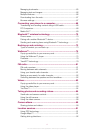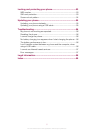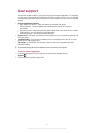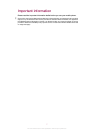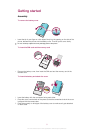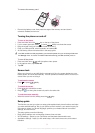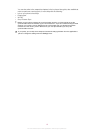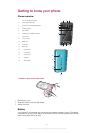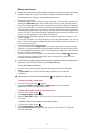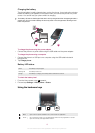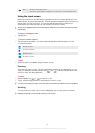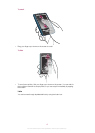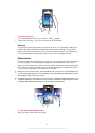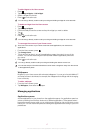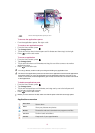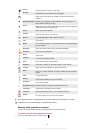Battery performance
Standby time is the amount of time the battery can power your phone when calls are not being
received or made. The more time your phone is in standby, the longer the battery lasts.
The following tips can help you improve battery performance:
•
Charge your phone often.
•
Downloading data from the Internet is power consuming. Turn off all data connections by
disabling the Data traffic option from the status bar when you're not using the Internet.
•
Set synchronization applications (used to synchronize your email, calendar and contacts),
to synchronize manually. You can also synchronize automatically but increase the intervals.
•
Check the battery usage menu in the phone to see which applications use the most power.
Your battery consumes more power when you use video and music streaming applications
such as YouTube™. Some Android Market™ applications also consume more power. Limit
your use of such applications if your battery is running low.
•
Increase the interval between updates or set the interval to manual for Facebook™ and
Twitter™ updates.
•
Turn off GPS, Bluetooth™ and Wi-Fi® when you don't need these features. You can turn
them on and off more easily by adding the Power control widget to your Home screen. You
do not need to turn off 3G.
•
Lower the screen display brightness level.
•
Turn off your phone or use Flight mode if you are in an area with no network coverage.
Otherwise, your phone repeatedly scans for available networks, and this consumes power.
•
Use a handsfree device to listen to music. This consumes less battery than when you listen
through the phone's loudspeakers.
•
Visit www.sonyericsson.com/support or go to the Sony Ericsson Support application
in your phone for an extended User guide. Here you can also find a video on how to
maximize the battery performance.
Lowering the screen display brightness and keeping the Bluetooth™ and Wi-Fi® enabled even
though not in use, have a minor impact on the available battery life.
To turn off all data connections
1
From the Home screen, drag the status bar downwards to open the Notification
panel.
2
Tap Data traffic, then uncheck the Data traffic checkbox to turn off all data
connections.
Data connections are active when the Data traffic
icon appears in the status bar.
To access the battery usage menu
1
From the Home screen, drag upwards.
2
Find and tap Settings > About phone > Battery use to see which installed
applications consume the most battery power.
To add the Data traffic widget to your Home screen
1
From the Home screen, press
.
2
Tap Arrange widgets > Add widget.
3
Select the Data traffic widget. You can now turn on and off all data connections
more easily.
To add the Power control widget to your Home screen
1
From the Home screen, press .
2
Tap Arrange widgets > Add widget.
3
Select the Power Control widget. You can now turn on and off Wi-Fi™, Bluetooth
and GPS more easily.
12
This is an Internet version of this publication. © Print only for private use.