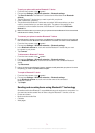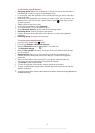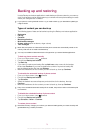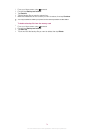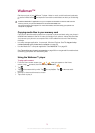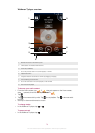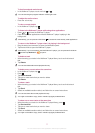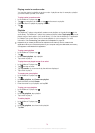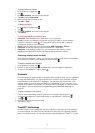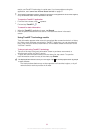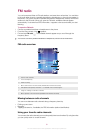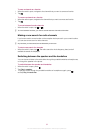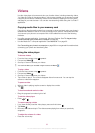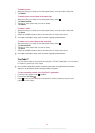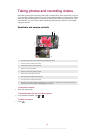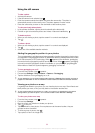To add tracks to a playlist
1
In the Walkman™ player, tap .
2
Tap .
3
Under My playlists, touch and hold a playlist.
4
Tap Edit, and tap Add tracks.
5
Mark the track that you want to add.
6
Tap Add > Save.
To delete a playlist
1
In the Walkman™ player, tap .
2
Tap .
3
Under My playlists, touch and hold a playlist.
4
Tap Delete.
To copy playlists to your memory card
1
Computer: Start the Media Go™ application on your computer.
2
Phone: Connect your phone to a computer using a USB cable. If you are asked to
install PC Companion, press
. PC Companion can be set up later, to help you
manage your phone on your computer.
3
Phone: Drag the status bar downwards and tap USB connected > Mount.
4
Computer: Locate the memory card in the Media Go™ application.
5
Computer: Copy existing playlists from your computer to the memory card by
dragging and dropping the playlists between the phone and the computer.
Exploring related music content
When using the Walkman™ player, you can find and explore online media content related
to an artist you're listening to by tapping the Infinite button
.
To explore related audio content
1
In the Walkman™ player, tap .
2
Flick left or right to view results on available online services (operator-dependent).
3
To return to the Walkman™ player, press
.
Podcasts
Podcasts consist of media content, for example, radio programs, which you can subscribe
to using web feeds (RSS). You can download such content to your computer using the
podcast feature in the Media Go™ application. You can then copy the podcast to the
memory card in your phone using the Media Go™ application on your computer. If you
install an RSS reader in your phone, you can also start a subscription to a site which has
audio feeds. For more information, see Connecting your phone to a computer on
page 68.
To play podcasts in your phone
1
Files you have downloaded via audio podcasts, for example, radio programs, can
be found in the Walkman™ player audio library. In the Walkman™ player, tap
.
2
Tap or .
3
Scroll up or down and browse to a title.
4
Tap a title to play it.
TrackID™ technology
Use the TrackID™ music recognition service to identify a music track you hear playing in
your surroundings. Just record a short sample of the song and you’ll get artist, title and
album info within seconds. You can also purchase tracks identified by TrackID™. For best
79
This is an Internet version of this publication. © Print only for private use.