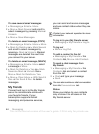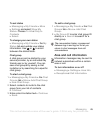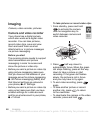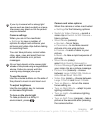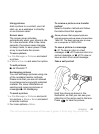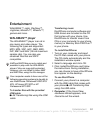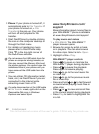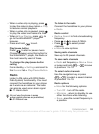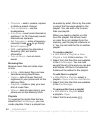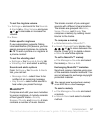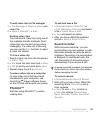52 Entertainment
3 Phone: If your phone is turned off, it
automatically sets to File Transfer. If
your phone is turned on, } File
Transfer in the pop-up. Your phone
will turn off and prepare for file
transfer.
4 Start Disc2Phone by double-clicking
the icon on the computer desktop or
through the Start menu.
5 For details on transferring music,
please refer to Disc2Phone Help.
Click in the top right corner of
the
Disc2Phone window.
6 You can obtain CD information (artist,
track, etc.) via Disc2Phone if you are
connected to the Internet while
extracting music from a CD.
www.SonyEricsson.com/
support
More information about moving files to
your WALKMAN™ phone is available
at
www.SonyEricsson.com/support
.
To play music and videos
1 } WALKMAN. The WALKMAN™
player browser opens.
2 Browse for songs by artist or track,
or in playlists. You can also browse
for video clips. Select a list } Open.
3 Highlight a title } Play.
WALKMAN™ player controls
• Press to open or minimize the
WALKMAN™ player during playback.
• Press to pause the playback.
Press again to resume playing.
• Press to go to the next music file
or video clip.
• Press to go to the previous music
file or video clip.
• Press and hold or to fast forward
or rewind when playing music files or
video clips.
• Press or to view and scroll files
in the current playlist during playback.
• Press Play to select a highlighted file
in a list.
Do not remove the USB cable from the
phone or computer during transfer, as
this may corrupt the Memory Stick and
the phone memory. You cannot view the
transferred files in your phone until you
have removed the USB cable from the
phone.
For safe disconnection of the USB cable
in
File Transfer
mode, right-click on the
Removable Disk icon in Windows
Explorer and select Eject.
This is the Internet version of the user's guide. © Print only for private use.