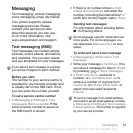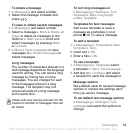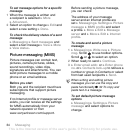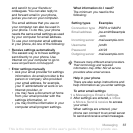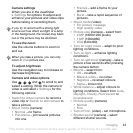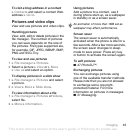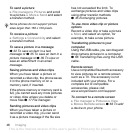39Messaging
6 Press to select the attachment field.
} Add and choose the attachment type
to add } Select to select the attachment
to add } Add to add more attachments.
7 } Continue } Send or More } Save in
Outbox to save and send later.
To save an email message
1 } Messaging } Email } Inbox.
2 Select a message } More } Save
message } Saved email.
To reply to an email message
1 Select the message in the inbox to
reply to } More } Reply or open the
message } Reply.
2 } Yes to include the original message
in your reply or } No to exclude the
original message from your reply.
3 Write your message in the text field
} OK. To edit the message } Edit.
4
} Continue } Send.
To view or save an attachment in an
email message
View a message } More }
Attachments } View to view the item
or select an item to save.
Active email account
If you have several email accounts,
you can change which one is active.
To change the active email account
} Messaging } Email } Settings and
select an account.
Push email
Receive a notification in your phone
from your email server that you have
new email, if supported by your email
provider.
To turn on push email notification
• When using send & receive, } Yes to
turn on, if required or
• } Messaging } Email } Settings.
Select an account to edit } More
} Edit account } Advanced settings
} Push email and select an option.
To delete an email message (POP3)
1 } Messaging } Email } Inbox } More.
2 }
Mark for deletion or } Mark several
} Mark or Unmark.
To delete an email message (IMAP4)
1 } Messaging } Email } Inbox } More.
2 } Mark for deletion or } Mark several
} Mark or Unmark.
When writing and editing email
messages you can use the copy and
paste functionality
% 32 To copy and
paste text in a message.
Marked messages will be deleted when
you next connect to your server.
This is the Internet version of the user's guide. © Print only for private use.