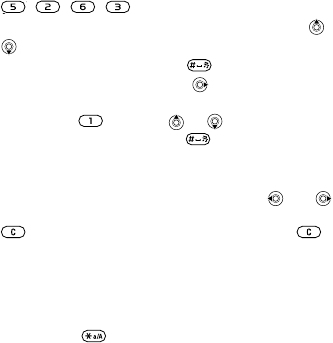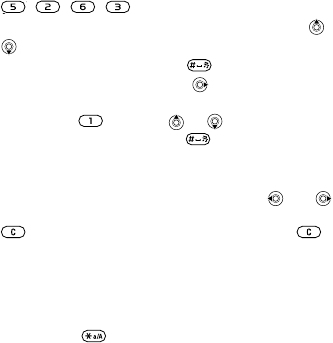
This is the Internet version of the user's guide. © Print only for private use.
18
To enter letters using T9™ Text Input
1 Scroll to a function where text input is possible, for example,
Menu } Messaging } Write new } Text message.
2 For example, if you want to write the word “Jane”, press
, , , .
3 If the word shown is not the one you want, press
or
repeatedly to view alternative words. To accept a
word and add a space, press . To accept a word
without adding a space, press .
4 Continue writing your message. To enter a punctuation
mark, press and then or repeatedly. Accept
and add a space by pressing .
To add words to the T9™ Text Input dictionary
1 While entering letters } More } Spell word.
2 Edit the word by using multitap input. Use and
to navigate between letters. To delete a character, press
. To delete the entire word, press and hold .
3 When you have edited the word } Insert. The word is
added to the T9™ Text Input dictionary. Next time you
enter this word using T9™ Text Input, it appears as in
the alternative words.
To select another writing method
Press and hold to select another writing method.
Options list
} More to view options when entering letters.