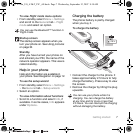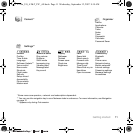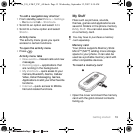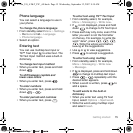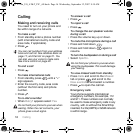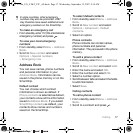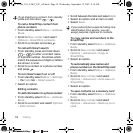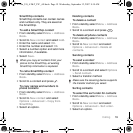14 Getting started
To remove a memory card
• Open the cover and press the edge
of the memory card to release and
remove it.
To view memory card options
1 From standby select Menu > My Stuff
> the On memory card tab.
2 Select Options.
Handling files
You can move and copy files between
your phone, a computer and a memory
card. If a memory card is inserted, files
are saved on the memory card first
and then in the phone memory.
Unrecognized files are saved in the
Other folder.
You can create subfolders to move
or copy files to. You can select one,
several, or all the files in a folder at
the same time for all folders except
Games and Applications.
If the memory is full, delete some content
to create space.
My stuff tabs
My Stuff is divided into three tabs, and
icons indicate where the files are saved.
• All files – all content in the phone
memory and on a memory card
• On memory card – all content on
a memory card
•In phone – all content in the phone
memory
To view information about files
1 From standby select Menu > My Stuff.
2 Find a file and select Options
> Information.
To move a file in the my stuff
1 From standby select Menu > My Stuff.
2
Find a file and select
Options
> Manage
file
> Move
.
3 Select an option.
To select more than one file in a folder
1 From standby select Menu > My Stuff.
2 Scroll to a folder and select Open.
3 Select a file.
4
Select
Options
> Mark
> Mark several
.
5 For each file you want to mark, scroll
to the file and select Mark.
To delete a file from my stuff
1 From standby select Menu > My Stuff.
2 Find the file and press .
2
3
Z750a_UG_AT&T_P1C_AE.book Page 14 Wednesday, September 12, 2007 8:18 AM
PPreflighted byreflighted byPreflighted by
( )( )( )