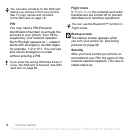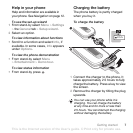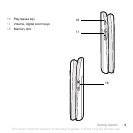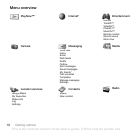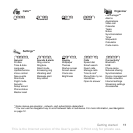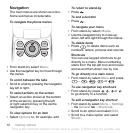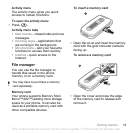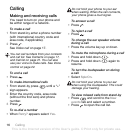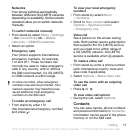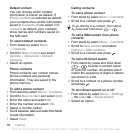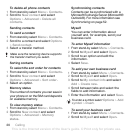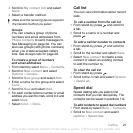14 Getting started
To view memory card options
1
From stand-by select
Menu > Organizer
> File manager
>
the
On memory card
tab.
2 Select Options.
Handling files
You can move and copy files between
your phone, a computer and a memory
card. Files are saved on the memory
card first and then in the phone
memory. Unrecognized files are saved
in the Other folder.
You can create subfolders to move
or copy files to. You can select more
than one or all the files in a folder at
the same time for all folders except
Games and Applications.
If the memory is full, delete some content
to create space.
File manager tabs
The file manager is divided into three
tabs, and icons indicate where the
files are saved.
• All files – all content in the phone
memory and on a memory card
• On memory card – all content on
a memory card
•In phone – all content in the phone
memory
To view information about files
1
From stand-by select
Menu > Organizer
> File manager
.
2 Find a file and select Options
> Information.
To move a file in the file manager
1
From stand-by select
Menu > Organizer
> File manager
.
2
Find a file and select
Options
> Manage
file
> Move
.
3 Select an option.
To select more than one file
in a folder
1
From stand-by select
Menu > Organizer
> File manager
.
2 Scroll to a folder and select Open.
3
Select
Options
> Mark
> Mark several
.
4 For each file you want to mark, scroll
to the file and select Mark.
To delete a file from the file manager
1
From stand-by select
Menu > Organizer
> File manager
.
2 Find the file and press .
This is the Internet version of the User's guide. © Print only for private use.