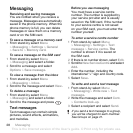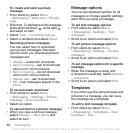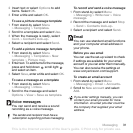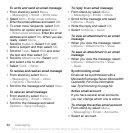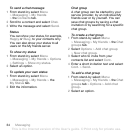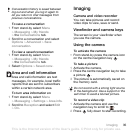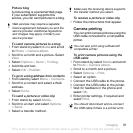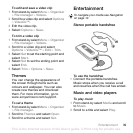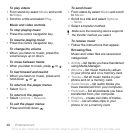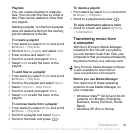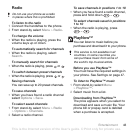36 Imaging
To stop recording
1 Press .
2 The video clip is automatically saved
on the memory card or in the phone
memory.
To use zoom
• Press the navigation key up or down.
To adjust brightness
• Press the volume keys up or down.
To view pictures and video clips
1 Activate the camera and use the
navigation key to select camera
or video.
2 Select > Options > View all pictures
or View all clips.
To improve a picture with Photo fix
1 Activate the camera and take a picture.
2 Select Options > Photo fix > OK.
Camera icons and settings
Icons on the screen inform what
the current setting is. More camera
settings are available in Options.
To change settings
• Activate the camera > Options. Select
the option you want to change.
To view information about settings
• Scroll to a setting and select Info.
Camera shortcuts
Transferring pictures
Transfer to and from your computer
You can use Bluetooth™ wireless
technology and the USB cable to
transfer pictures and video clips
between your computer and phone.
See Bluetooth™ wireless technology
on page 49 and Using the USB cable
on page 51 for more information.
You can view, enhance and organize
your pictures and video clips on your
computer by installing the Adobe™
Photoshop™ Album Starter Edition
or the Sony Ericsson Media Manager.
These are included on the CD
that comes with your phone and
are available for download at
www.sonyericsson.com/support.
Key Shortcut
Camera: Shoot mode
Video: Video size
Night mode
Self-timer
Camera key guide
This is the Internet version of the User's guide. © Print only for private use.