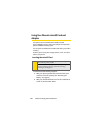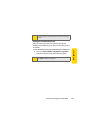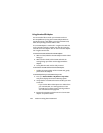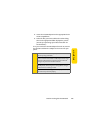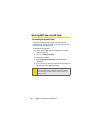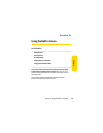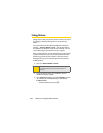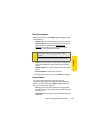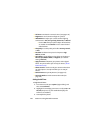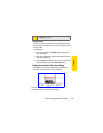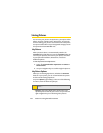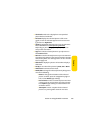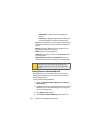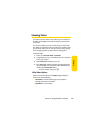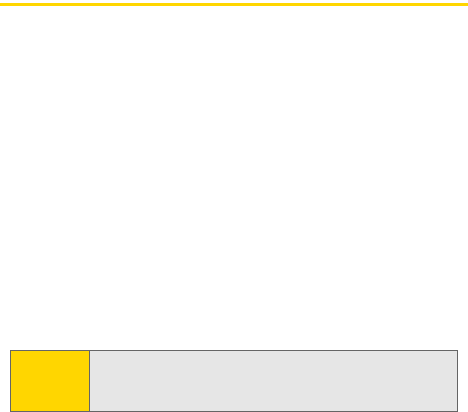
128 Section 2J: Using the Built-in Camera
Taking Pictures
Taking pictures with your phone’s built-in camera is as simple
as choosing a subject, pointing the lens, and pressing a
button.
Your camera features three different different resolutions
settings — Economy, Normal, or Fine — that let you balance
the sharpness of the picture and the size of the file. You can
use the zoom to get up to 8X closer to your subjects.
After you take a picture, you can store both in your phone and
on your microSD card. You can also easily share them with
friends using one of the many options. There are also fun
editing tools, so you can make your pictures really special.
To take a picture:
1. Press M > Pictures& Video > Camera.
2. Using the display screen as a viewfinder, aim the
camera lens at your subject.
3. Press Capture (left softkey), press the Smart Key, or press
M.
(The picture will automatically be saved in the
In Camera folder.)
Ⅲ To take another picture, press B.
Shortcut:
With the phone in standby mode, press Camera Key on
the right side of the phone. (See the illustration on
page 11.)