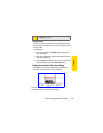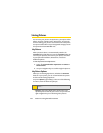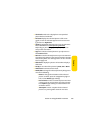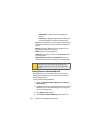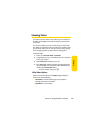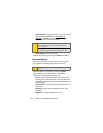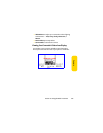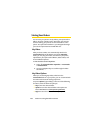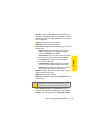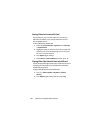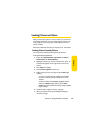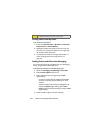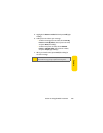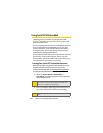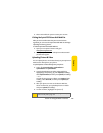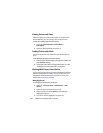Section 2J: Using the Built-in Camera 139
Camera
ⅷ Move To to save the selected video to your microSD card.
This option only appears if you have inserted the microSD
card into the phone. See “Storing Videos In Your microSD
Card” on page 140.
ⅷ Play All to view all the videos in sequence.
ⅷ Take Video to return to Camcorder mode.
ⅷ Details / Edit to change your video by doing one or more of
the following:
Ⅲ Rotate to change the orientation of the selected
video. To rotate, press the navigation key right or
left, or select Rotate (right softkey).
Ⅲ Pan and Zoom to select a section of video and view a
close up of it or to move across the video slowly.
Press Options (right softkey) to switch between
Zoom and Pan functions.
Ⅲ Add Text Caption to add a caption for the selected
picture. Use your keypad to enter the new text.
Ⅲ Video Info to display the date and time the video was
last modified, the caption, and the file size.
ⅷ Rename to assign a different name to the video. Use your
keypad to enter the new name.
ⅷ Delete to erase the selected video.
ⅷ Delete All to erase all the videos the In Camcorder folder or
on your phone.
ⅷ Select, Select All, Unselect, and Unselect All allow you to
choose and clear pictures for editing or viewing changes.
ⅷ Sort By to set order of the pictures by Date, Size, or Name.
Note:
Deleting videos will free up memory space in your phone to
enable you to take more videos. Once deleted, videos cannot
be uploaded to your online Sprint PCS Picture Mail account.