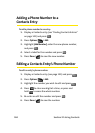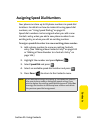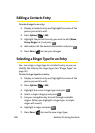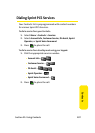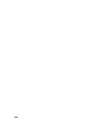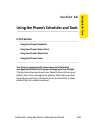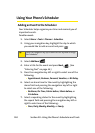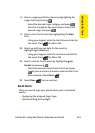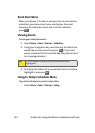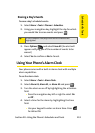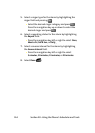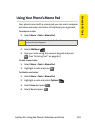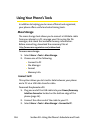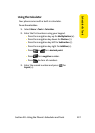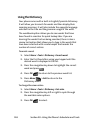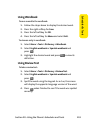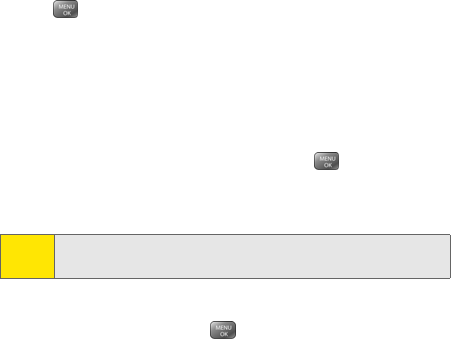
112 Section 2G: Using the Phone’s Scheduler and Tools
Event Alert Menu
When your phone is turned on and you have an event alarm
scheduled, your phone alerts you and displays the event
summary. To silence the alarm and reset the schedule,
press
.
Viewing Events
To view your scheduled events:
1. Select Menu > To o ls > Planner
>
Scheduler
.
2. Using your navigation key, select the day for which you
would like to view events and press
. (If you have
events scheduled for the selected day, they will be listed
in chronological order.)
3. To display the details of an event listed in the schedule,
highlight it and press
.
Going to Today’s Scheduler Menu
To go to the Scheduler menu for today’s date:
ᮣ Select Menu > To o ls > Planner
>
To da y
.
Tip:
In the Scheduler view, days with events scheduled are
highlighted.