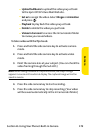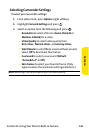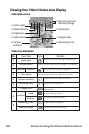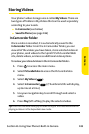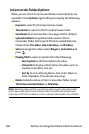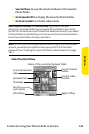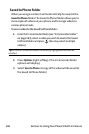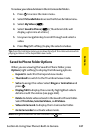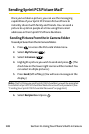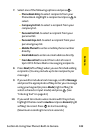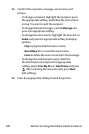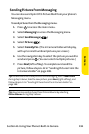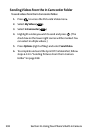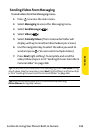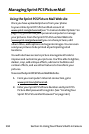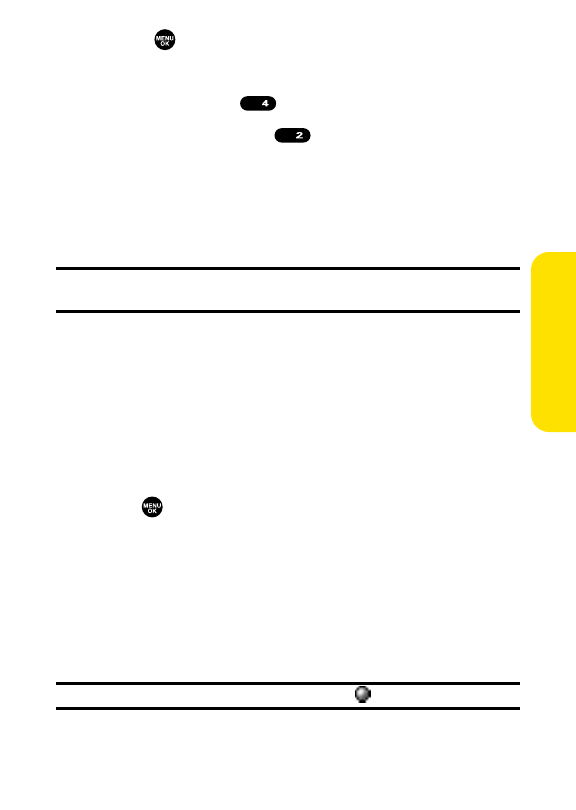
Section 2J: Using Your Phone’s Built-in Camera 187
To review your stored videos in the In Camcorder folder:
1. Press to access the main menu.
2. Select Picture&Videoto access the Picture & Video menu.
3. Select My Videos ().
4. Select Saved to Phone ( ). (Thumbnail stills will
display, up to nine at a time.)
5. Use your navigation key to scroll through and select a
video.
6. Press Play(left softkey) to play the selected video.
Tip:Press the Side Volume key up or down to adjust the video volume while
playing a video or in the Expanded view mode.
Saved to Phone Folder Options
When you are viewing the Saved to Phone folder, press
Options(right softkey) to display the following options:
ⅷ
Expandto switch to the Expand view mode.
ⅷ
Thumbnailto switch to the Thumbnail view mode.
ⅷ
Setas to assign the video. Select Ringer or Animation and
press .
ⅷ
Display/Editto display the currently highlighted video’s
details or edit the videos (see page 184).
ⅷ
Deleteto delete videos stored in the Saved to Phone folder.
Select This Video, Selected Videos, or All Videos.
ⅷ
Videos In Camcord. to display the In Camcorder folder.
ⅷ
Go to Camcorder to activate video mode.
Note:Assigned videos will be identified with the icon.
ABC
GHI
Camera