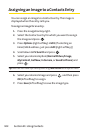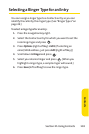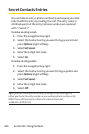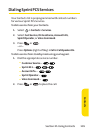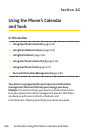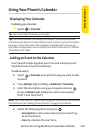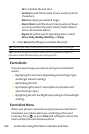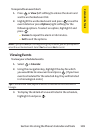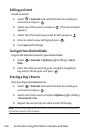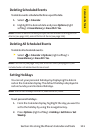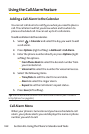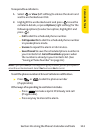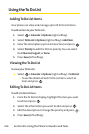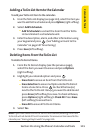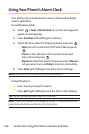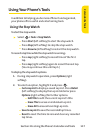110 Section 2G: Using the Phone’s Calendar and Tools
Editing an Event
To edit an event:
1. Select > Calendar and select the date for which you
set events and press .
2. Select one of the events and press . (The event details
appear.)
3. Select the information you want to edit and press .
4. Enter or select a new setting and press .
5. PressSave(leftsoftkey).
Going to Your Desired Date
To go to the Calendar menu for your desired date:
1. Select > Calendar > Options (rightsoftkey)> Go to
Date.
2. Enter the date you wish to go to using the navigation
key and/or the keypad, and press .
Erasing a Day’s Events
To erase a day’s scheduled events:
1. Select > Calendar and select the date for which you
set events and press .
2. Select one of the events and press Options(rightsoftkey)
> Erase Event > Yes.
3. Repeat the same steps for other events of the day.
Note:You can erase registered Call Alarms (see the next section) if you select
a Call Alarm event in step 2 above.