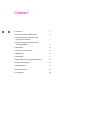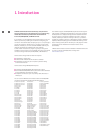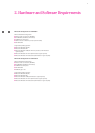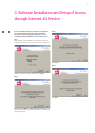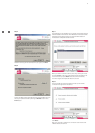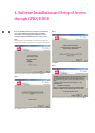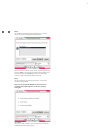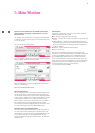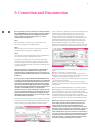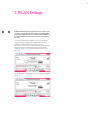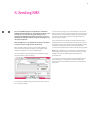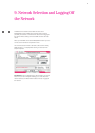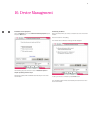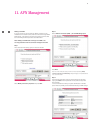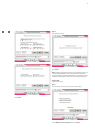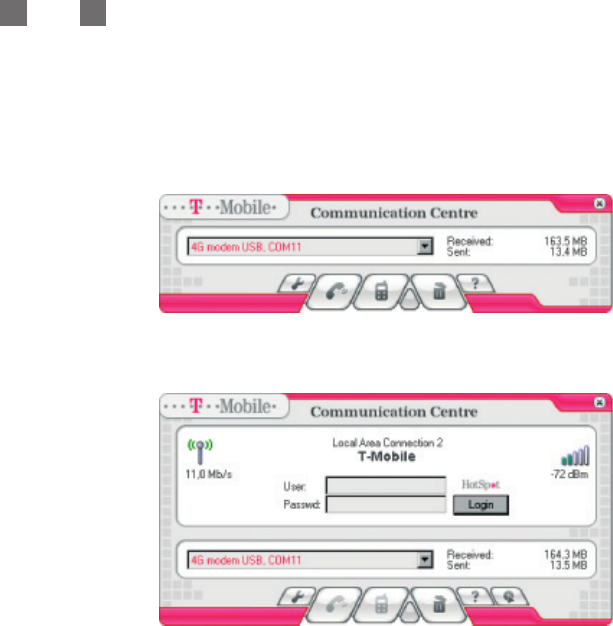
After the succesful installation of the T-Mobile Communication
Centre software its availabilitty is indicated by the icon on the
Windows task bar.
T
he software starts automatically in the background when Windows
is restarted. It can be accessed at any time by double-clicking on its
icon on the task bar.
The main window in the default status:
The main application window if your PC supports WLAN technology
and the T-Mobile HotSpot service is accessible:
More details about the connection through WLAN can be found in
Section 7 – WLAN Setup.
Description of Main Window’s Items
Menu of installed device
This list enables you to select the equipment through which you will
connect to the Internet. If the software has just been installed, only
one de
vice will be shown here (or other modems previously installed
in the computer). T-Mobile Communication Centre allows you to have
multiple de
vices ins
talled in your computer simultaneously (see
Section 9) and to choose the one y
ou need for current connection
fr
om the pull-down menu. Devices installed through T-Mobile
Communication Centr
e ar
e highlighted with red color and they serve
for connection through Internet 4G or PRS/EDGE services.
Information about Transmitted Data Volume
Information about transmitted data volume can be found right from
the name of the currently selected device. The values apply to the
select
ed de
vice. If y
ou use Int
er
net 4G or GPRS/EDGE devices with
your com
put
er mor
e often, you can separately watch the data
volumes tr
ansmitt
ed thr
ough each of these ser
vices. The values are
displayed in kB.
Control Buttons
Application control buttons can be found in the bottom part of the
window (described from left to right):
■ k
ey – displays configuration options (settings)
■ r
eceiver – connects the computer to the Internet using the selected
device
■ mobile telephone – displays a window with SMS editor and with
signal/battery gauges; in case of a 4G device, technical information
about the connected device and effective signal strength/battery
gauges is displayed
■ waste bin – used to uninstall the selected device
■ question mark – help
The buttons are available according to the current status of the
application. It is not for example possible to send SMS messages and
connect through GPRS at the same time. Unavailable buttons are
gray, available buttons change their color to red when the mouse
cursor is placed over them. Closing the window (using the top right
button with cross) minimizes the application. It can be recalled again
by double clicking on its icon on Windows task bar. If you want to
close the application, click once on the application
icon on the task bar and select
Exit.
10
5. Main Window