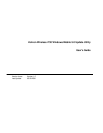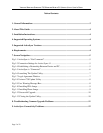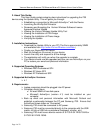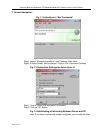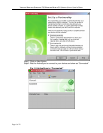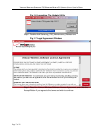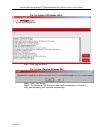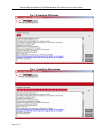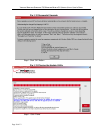VERIZON WIRELESS SAMSUNG I730 WINDOWS MOBILE 5.0 UPDATE UTILITY USER’S GUIDE
o Open the “Samsung_i730_WM5_Upgrade.exe” file using WinZIP
(or similar application) and extract the files into a folder on your PC.
o Right-click on “VEU4.exe” and select Create Shortcut
o Right-click on the new shortcut and select Properties
o In the Target field, add the switch /mode=emergency after the
quotation marks. The field should now read something like:
"C: \Samsung_i730_WM5_Upgrade\VEU4.exe" /mode=emergency
¾ Double-click the new shortcut and follow the on-screen instructions.
If these troubleshooting steps are unable to resolve any problems you encounter
with the Verizon Wireless Windows Mobile Update Utility, please contact our
Wireless Data Technical Support Team.
9. ActiveSync Connectivity Problems:
Microsoft ActiveSync 4.1 and Microsoft Windows Mobile 5.0 utilize a network
interface to establish connectivity between each other over USB. If you are
having difficulties with Microsoft ActiveSync and connecting your device to your
PC, please visit the Microsoft website for assistance. Common sources of
connectivity problems include:
¾ Network Connection Managers
¾ Network Traffic Optimization Applications
¾ Parental Control Utilities
¾ PC Firewall Applications
¾ USB Hubs & Laptop Docking Stations
¾ VPN Clients
Page 12 of 12