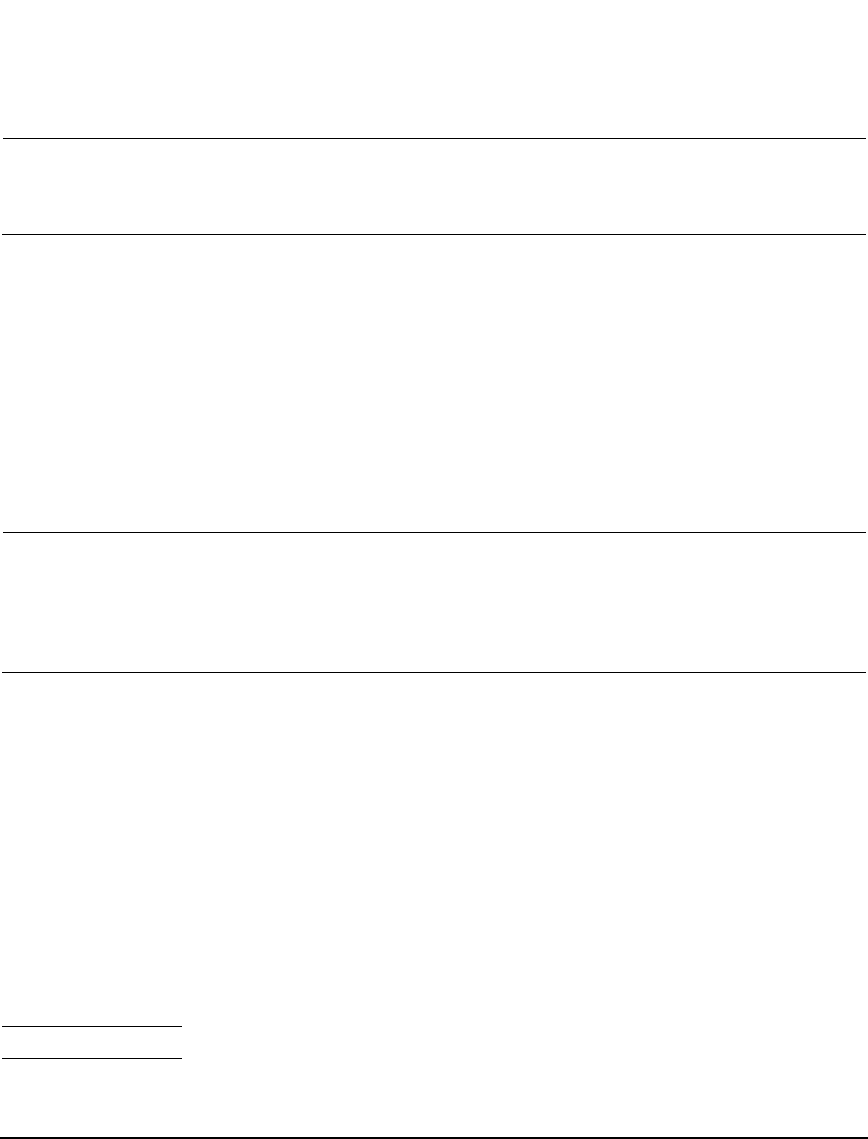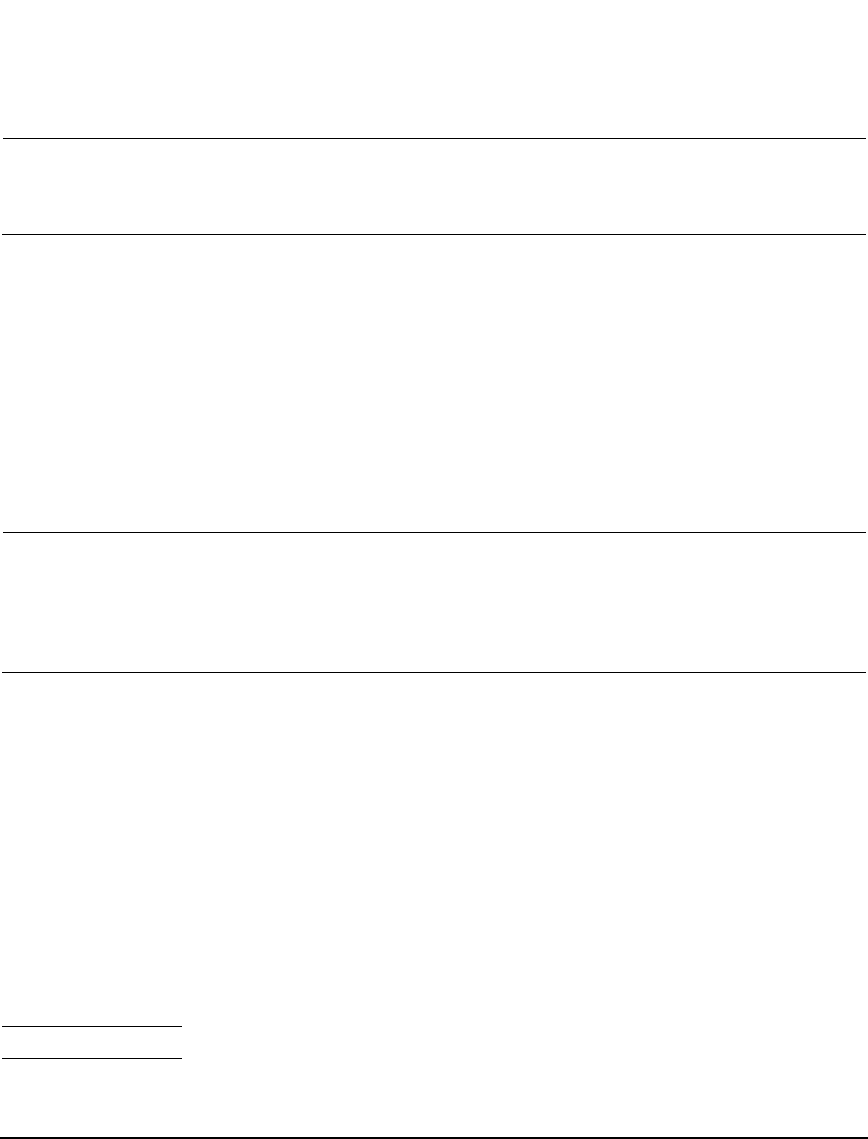
Agilent N5161A/62A/81A/82A/83A MXG Signal Generators Installation Guide 7
Getting Started
Configuring the MXG ATE
Configuring the MXG ATE
NOTE For the N5161A/62A the softkey menus and features mentioned in this guide are only
available through the Web-Enabled MXG or through SCPI commands. Refer to Accessing the
MXG (ATE) Web- Enabled Page
1
, the Programming Guide, and to the SCPI Command
Reference.
The MXG ATE N5161A and N5162A, are blank front panel versions of the N5181A and N5182A.
Since the MXG ATE N5161A and N5162A, have no front panel softkeys similar the N5181A and
N5182A signal generators, in order to access the features mentioned in this installation guide, two
options remain available:
1. SCPI commands (refer to the SCPI Command Reference) or
2. The instrument’s Web-Enabled page
1
.
Accessing the MXG (ATE) Web-Enabled Page
12
Access the instrument’s Web-Enabled page by entering its hostname or IP address into the address
field of an internet browser. Refer to Figure 2- 1 on page 8 and to the Programming Guide.
NOTE If you have an MXG ATE instrument and you do not know the hostname, you can reset the
hostname to the default hostname shipped with the instrument by pressing the LAN Reset
hardkey, on the front panel, after the instrument has completed its power up routine.
The following example for accessing the MXG ATE instrument’s Web-Enabled uses the
instrument’s predetermined default hostname that the MXG ATE ships with (e.g.
a-<instrument model number>-<last 5 digits of the instrument serial number>).
1. Open an internet browser.
2. Enter the MXG ATE’s hostname:
a-<instrument model number>-<last 5 digits of the instrument serial number>
3. Click Signal Generator Web Control from the menu on the left side of the web page to access
the front panel Web-Enabled MXG.
1
The SCPI commands and Web-Enabled steps are available for the N5181A and N5182A, too.
2
The Web-Enabled MXG ATE web page is titled: “Web-Enabled MXG”, since the MXG ATE is part of the MXG
signal generator family.