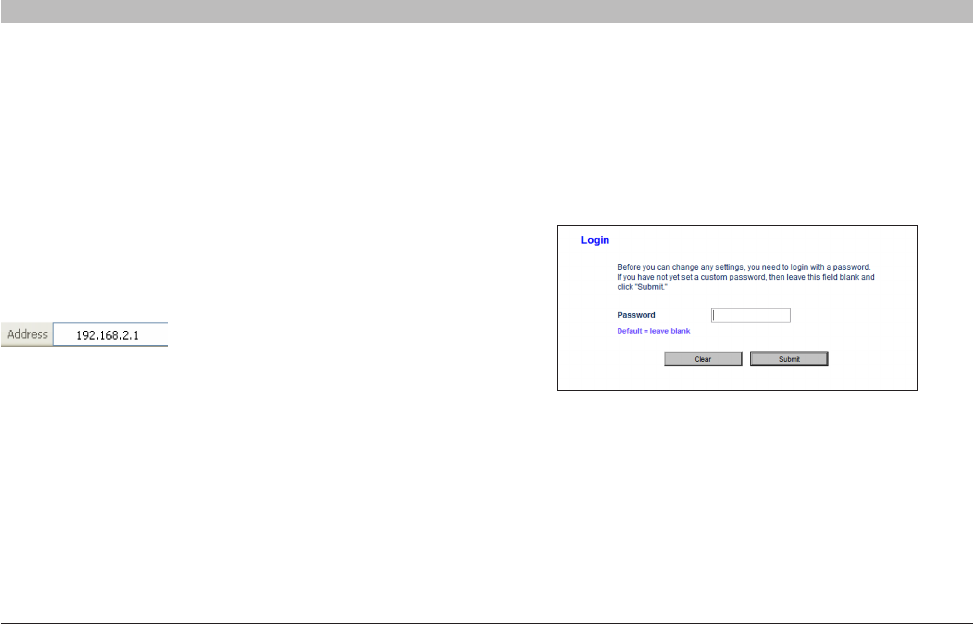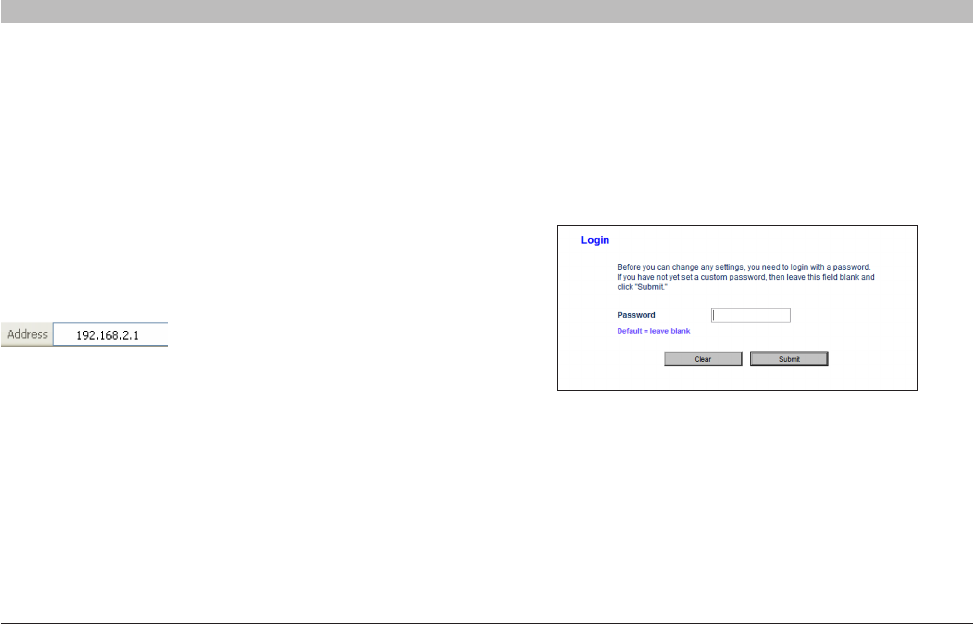
29
N+ Wireless Modem Router
SECTIONSTable of Contents 1 2 3 4 6 7 8 9 10
ALTERNATE SETUP METHOD
5
Using your Internet browser, you can access the Router’s Web-Based
Advanced User Interface. In your browser, type “192.168.2.1” (do not
type in anything else such as “http://” or “www”). Then press the
“Enter” key.
Step 1: Hardware Connections – Follow the Quick Installation Guide
See the QIG or Step 1: Hardware Connections from the previous section.
Step 2: Set your Computer’s Network Settings to Work with a
DHCP Server
See the section in this User Manual called “Manually Configuring
Network Settings” for directions.
Step 3: Configuring the Router Using the Web-Based Advanced
User Interface
Logging into the Router
You will see the Router’s home page in your browser window. The
home page is visible to any user who wants to see it. To make any
changes to the Router’s settings, you have to log in. Clicking the
“Login” button or clicking on any one of the links on the home page
will take you to the login screen. The Router ships with no password
entered. In the login screen, leave the password blank and click the
“Submit” button to log in.