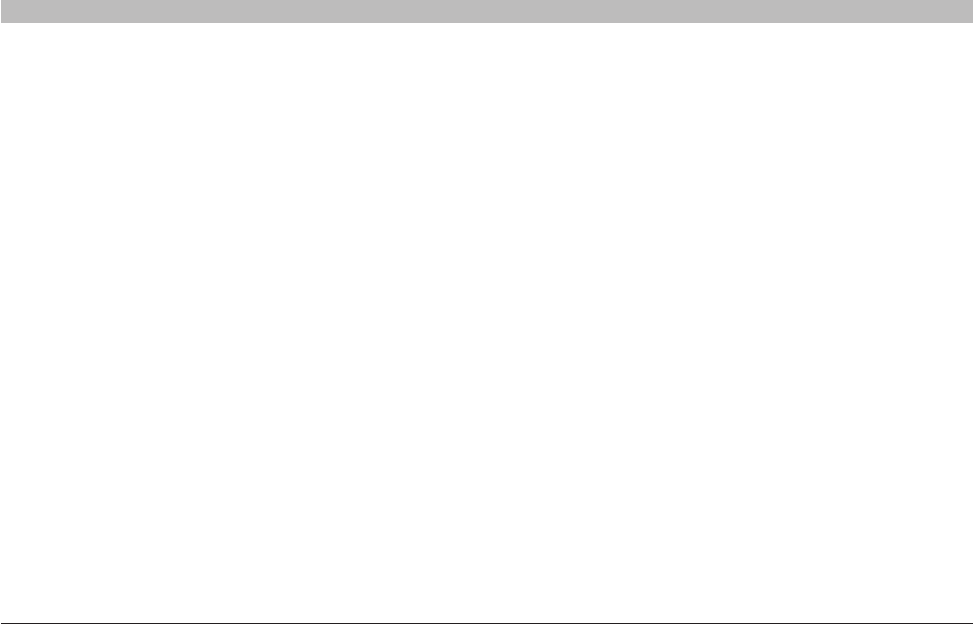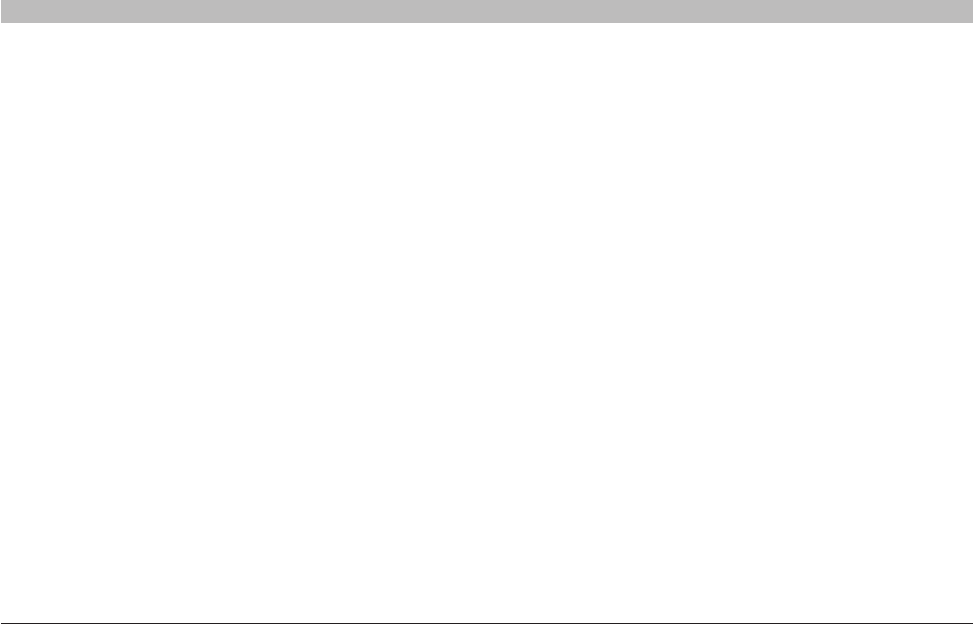
78
N+ Wireless Modem Router
SECTIONSTable of Contents 1 2 3 4 5 6 7 8 109
TROUBLESHOOTING
• TheSetupAssistantcompletedinstallation,butmywebbrowser
doesn’t work.
• IamunabletoconnecttotheInternet.The“modem”LEDonmy
Router is on, and the “internet” LED is blinking.
1. If you cannot connect to the Internet, the “modem” LED is on, and the
“internet” LED is blinking, the problem may be that your connection
type may not match the ISP’s connection.
2. If you have a “static IP address” connection, your ISP must assign you
the IP address, subnet mask, and gateway address. Please refer to the
section entitled “Alternate Setup Method” for details on changing this
setting.
3. If you have a “PPPoE” connection, your ISP will assign you a user
name and password and sometimes a service name. Make sure the
Router’s connection type is configured to PPPoE and the settings are
entered properly. Please refer to the section entitled “Alternate Setup
Method” for details on changing this setting.
4. You may need to configure your Router to meet the specific
requirements of your ISP. To search our knowledge base for ISP-
specific issues, go to: http://web.belkin.com/support and type in “ISP”.
If you are still unable to access the Internet after verifying these settings,
please contact Belkin Technical Support.
• TheSetupAssistantcompleted,butmywebbrowserdoesn’twork.
• IamunabletoconnecttotheInternet.The“modem”LEDonmy
Router is blinking, and the “internet” LED is solid.
1. If the “modem” LED is blinking, and the “internet” LED is solid, but
you are unable to access the Internet, there may be third-party firewall
software installed on the computer attempting to access the Internet.
Examples of third-party firewall software are ZoneAlarm, BlackICE PC
Protection, McAfee Personal Firewall, and Norton Personal Firewall.
2. If you do have firewall software installed on your computer, please
make sure that you properly configure it. You can determine if the
firewall software is preventing Internet access by temporarily turning it
off. If, while the firewall is disabled, Internet access works properly, you
will need to change the firewall settings to function properly when it is
turned on.
3. Please refer to the instructions provided by the publisher of your
firewall software for instructions on configuring the firewall to allow
Internet access.
If you are still unable to access the Internet after disabling any firewall
software, please contact Belkin Technical Support.