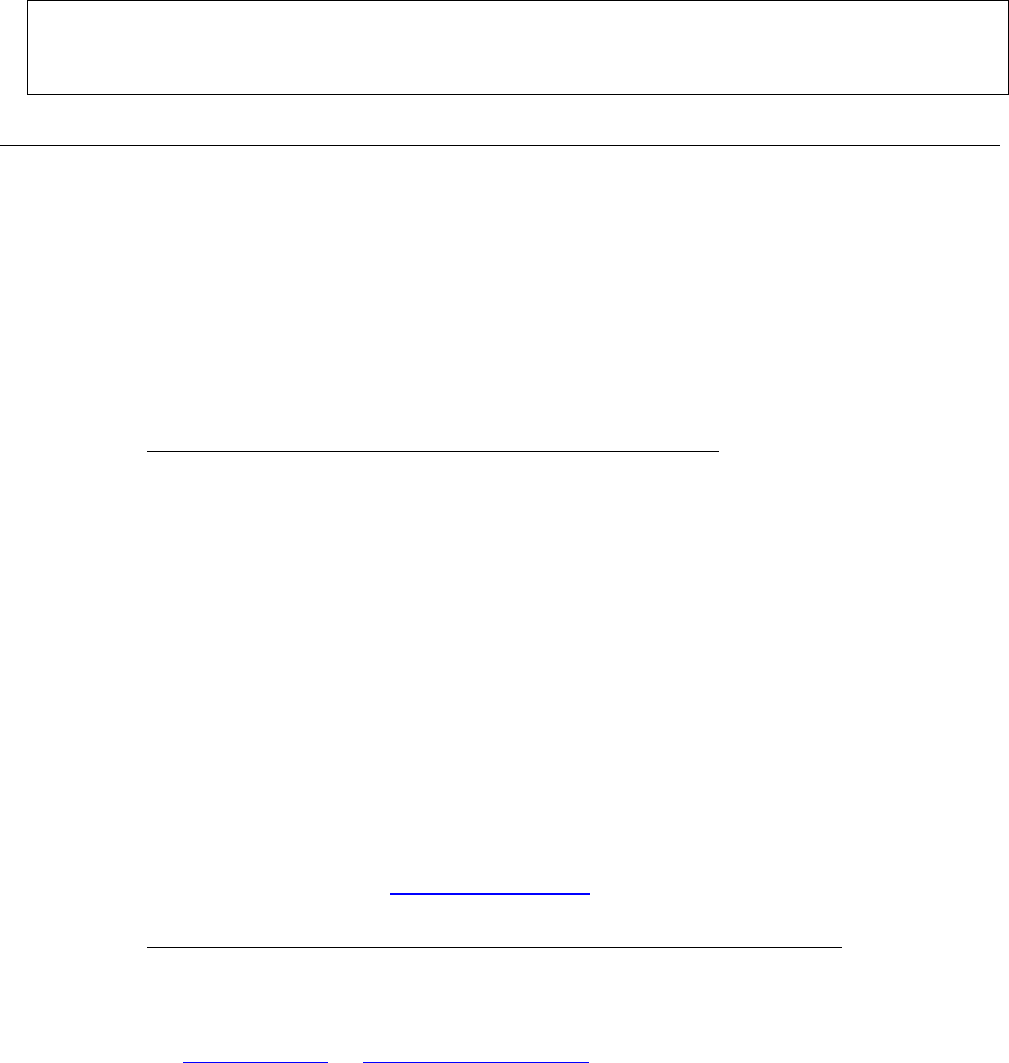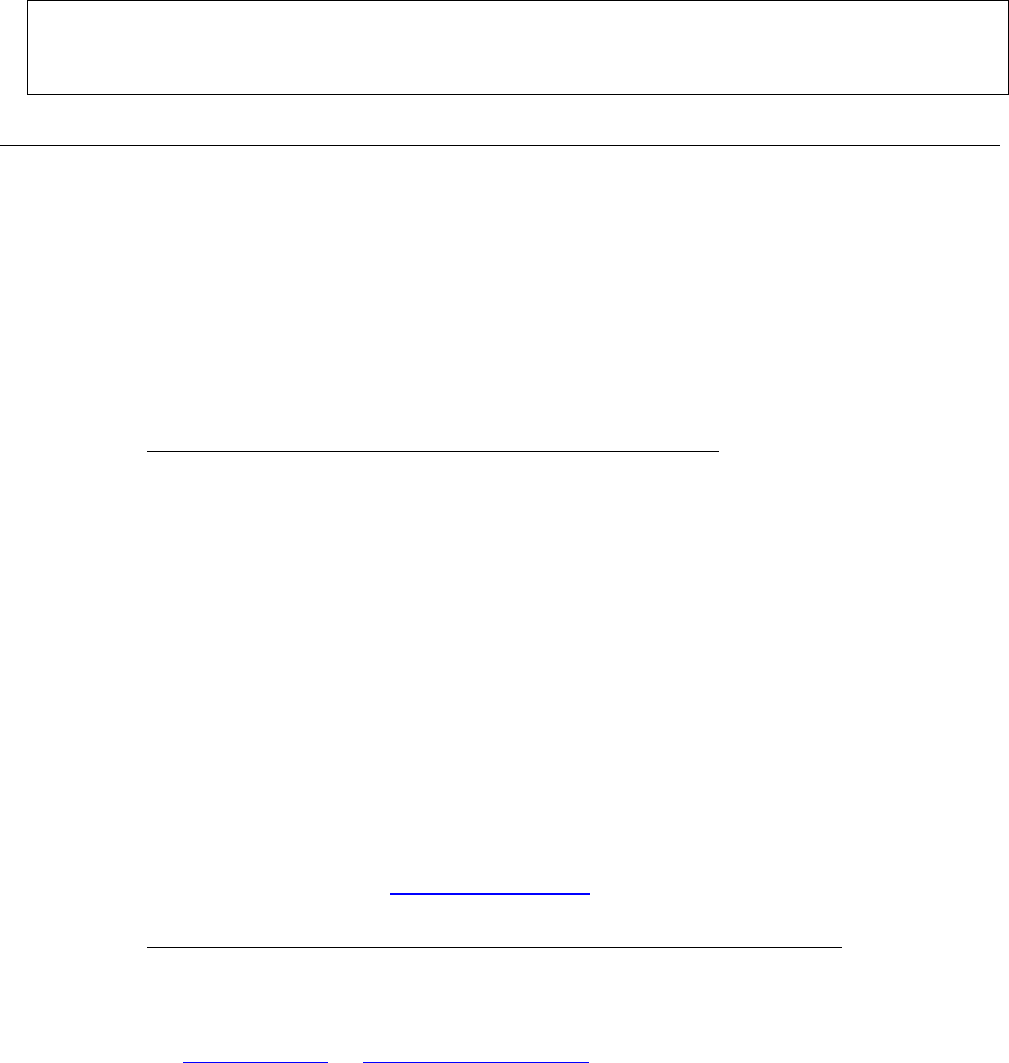
Nokia 3595 – 10/03
Entering Letters, Symbols and Numbers into your Phone:
Your phone’s user guide has great information to help you learn how to enter numbers, letters, and symbols.
You’ll need to learn how to do this before continuing. (Tip! Also check out “Predictive Text”, and how to
change cases from capital to lower case letters. It will make your experience much easier.)
Wireless Internet Service Overview
E-Mail
To access your email, select the “Email” menu option within the Cincinnati Bell Wireless Internet services
home page on your phone. You will see two options: 1) My Email or 2) Other Email
My Email
Cincinnati Bell Wireless Internet subscribers get one Fuse email box free. If you are an existing
Cincinnati Bell email subscriber (Fuse, Zoomtown, etc.) you may set up “My Email” with the same
Cincinnati Bell email address and password that you use to log-in via your PC.
Setting up “My Email”
The directions will vary for those with and those without an existing Cincinnati Bell email box (Fuse,
ZoomTown, etc).
• Those who DO NOT HAVE an existing Cincinnati Bell email box:
Select “My Email”. You will be asked: “Are you an existing Cincinnati Bell email (fuse.net,
zoomtown.com) customer”
o Select “No” and the following will appear: “Set up your email address and password so you
can take advantage of Fuse Email while you’re on the go”. Press “OK”
o Next you will choose a user name and a password.
•
•
•
•
Select a user name. If the user name you have chosen is already being used, you
will be provided with alternatives. You may choose a suggested alternative or
select a completely different user name.
Create a password. Passwords must be at least six characters long and must
include at least one numeric character.
o Once you have successfully created a username and password, you will receive a
confirmation message indicating your Fuse email box has been created.
o The next time you access “My Email” from the menu, you will not need to input your
username and password. You will be automatically logged in to your Fuse email box.
If you would like to require your password be asked for every time you access “My
Email”, you can set this preference in the “My Email Tools” folder and select
“Remove Auto-Login)
If you’d like to access your email from a computer, you may do so by going to the
following URL:
http://webmail.fuse.net
. You will need to enter your
“Username”@fuse.net, as well as your password.
• Those who HAVE an existing Cincinnati Bell email box (Fuse, Zoomtown etc.).
Select “My Email”. You will be asked: “Are you an existing Cincinnati Bell email (fuse.net,
zoomtown.com) customer”
o Select “Yes”
o Select “Email Address:” and enter your existing Cincinnati Bell email address (i.e.
tsmith@fuse.net
, or johndoe@zoomtown.com (case sensitive)). To change the case, press
the # key until you see “abc” mode instead of “Abc” mode.
o Scroll down to “Email Password” and enter your existing email password (case sensitive).
o Scroll down and select “Go”
o You should now see your existing email inbox. Subsequent returns to “My Email” won’t
require you to input your “Email Address” and “Email Password” – you’ll automatically be
logged in!
Other Email
Use this option if you have email with a different provider (than Cincinnati Bell), or you wish to check a
secondary Cincinnati Bell email account (up to 5 secondary email boxes besides the primary set up in
“My Email can be accessed).