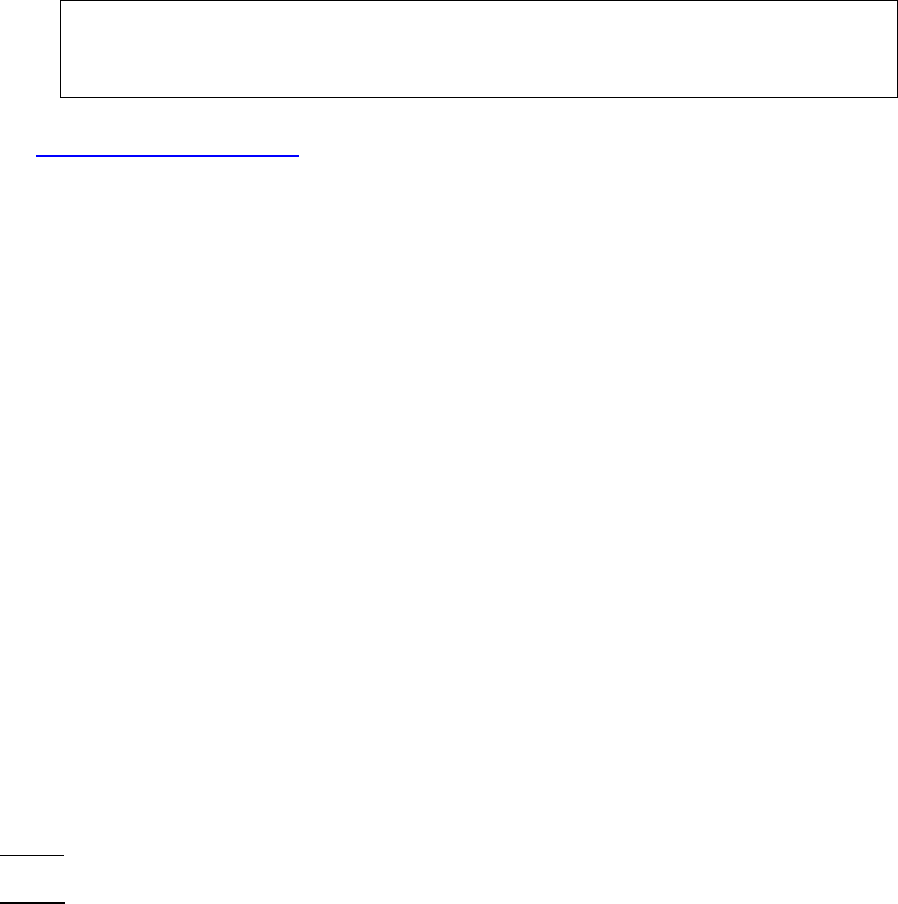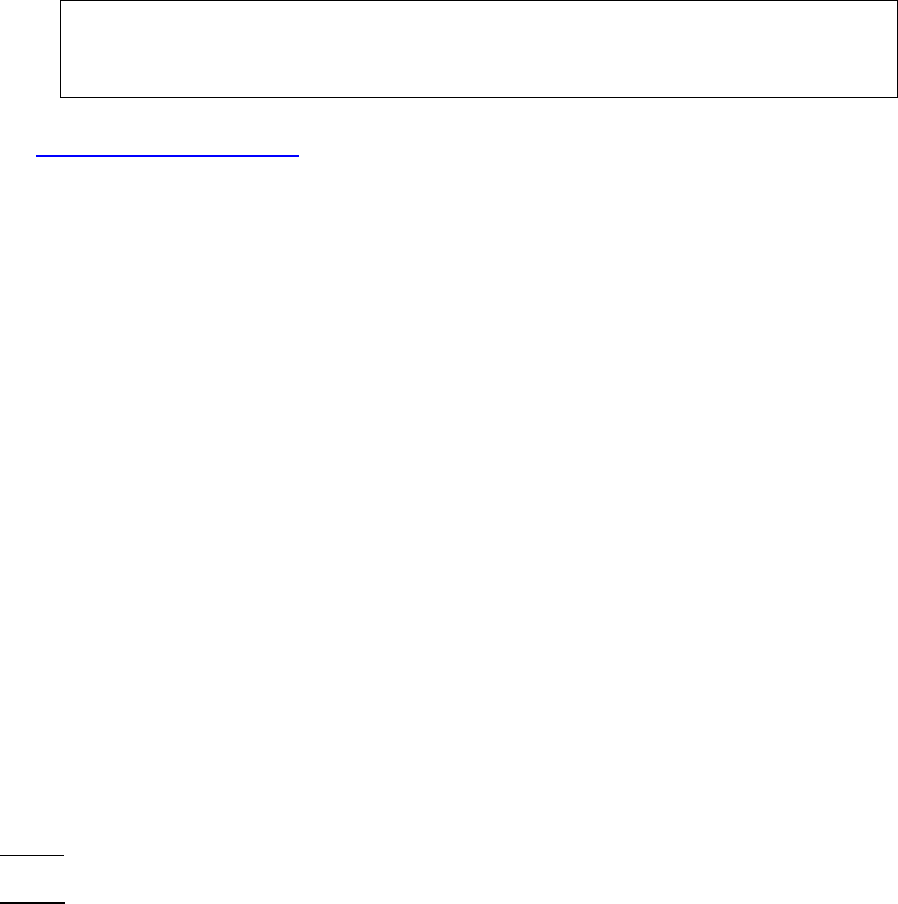
Nokia 3595 – 10/03
• Select “Yes” and the game will start downloading. This may take several seconds depending
on the file size.
• Once the game has been downloaded, the screen will read “Saved to Games. Open now?” If
you would like to begin playing, select “OK”, if not, it will be stored in the “Games” section within
the main menu and you can select it later.
Downloading a Ringtone or Graphic (From your Next Generation Phone)
From the Wireless Internet section, select the Fun Downloads→Ringtones and Graphics. To download
a ringtone, select “Ringtones” or “Graphics” and then select a category. There are 27 ringtone music
categories including such categories like Country, Hip Hop, Classical…you can even choose
Cincinnati’s WEBN! There are 20 graphic categories including flags, holiday icons, even Disney
graphics!
• Within your chosen category, select a Ringtone or Graphic.
• Scroll to the category of ringtone or graphic that you’d like, and select a song or graphic.
• Once you’ve highlighted and selected the item you want, next you’ll see the following: “Enter the
recipient’s mobile number” (this will default to your own wireless number including 1 and the
area code) and “Phone:” (Please select your phone model), and “Buy”
Note: You may enter a phone number other than your own if you’d like to send a ringtone
as a gift to a friend. It’s important to be sure the recipient has a phone capable of receiving
the type of ringtone or graphic you send, as you will be billed for the ringtone or graphic
even if their phone cannot receive it.
• You can preview ringtones/graphics through the Cincinnati Bell website at:
www.cincinnatibell.com/portal and click on “Ringtones and Graphics”
• Select “Buy”. The title of the ringtone or graphic that you selected will appear followed by: “A
ringtone/graphic is about to be sent to the following mobile phone number. You will be charged
$X.00 on your phone bill. Do you wish to continue?” 513.XXX.XXXX (this will be your wireless
number, unless you’ve chosen to send it to a friend).
• If you wish to continue, select “Buy”
• You’ll then have the option to download the ringtone/graphic file. To download, select the title of
your ringtone/graphic file.
• Once you’ve downloaded the ringtone/graphic, you’ll see the following message: “Ringing tone
received” or “Graphic received”
• Select Options→Playback (to listen to the tone) or to view the graphic.
• Once you’ve listened to the tone, you can save the ringtone by selecting Quit→Save
Tone→Select.
• You’ll then be asked to name the ringtone. Enter a name, and select “OK”.
• Next you’ll be asked to save the ringtone into your “Gallery”. To save the ringtone to the
ringtone file, select “Ringtone”. The message “Saved to Ringtones” will appear.
• If you wish to exit, select “Cancel”
• To set up the ringtone as your active ringtone, go to
Menu→Profiles→Normal→Customize→Ringing Tone→Select→Open Gallery. That’s where
you’ll find the ringtones that you’ve downloaded along with a whole selection of other ringtones.
Choose “select” and then open the Tones gallery. Highlight the ringtone you want and choose
“select”. Your ringtone will be set. For more information on how to select a ringtone, see your
user manual.
Daily News
Get the latest news straight from the AP wire! Searchable news categories include US, World, Business,
Science & Technology, Politics, Sports, Entertainment, Health and more!
Entertainment
This category offers more fun things to do with your phone! Within the Entertainment category are:
• Movies
: See what’s playing in your area, get movie reviews, prices, movie times, and listings of
what movies are coming soon. What more could you need?
• Games
: Here you’ll find games that you can buy and download to your phone to play anytime.
You’ll also find a library of games that you can play online by yourself or against others. Some of