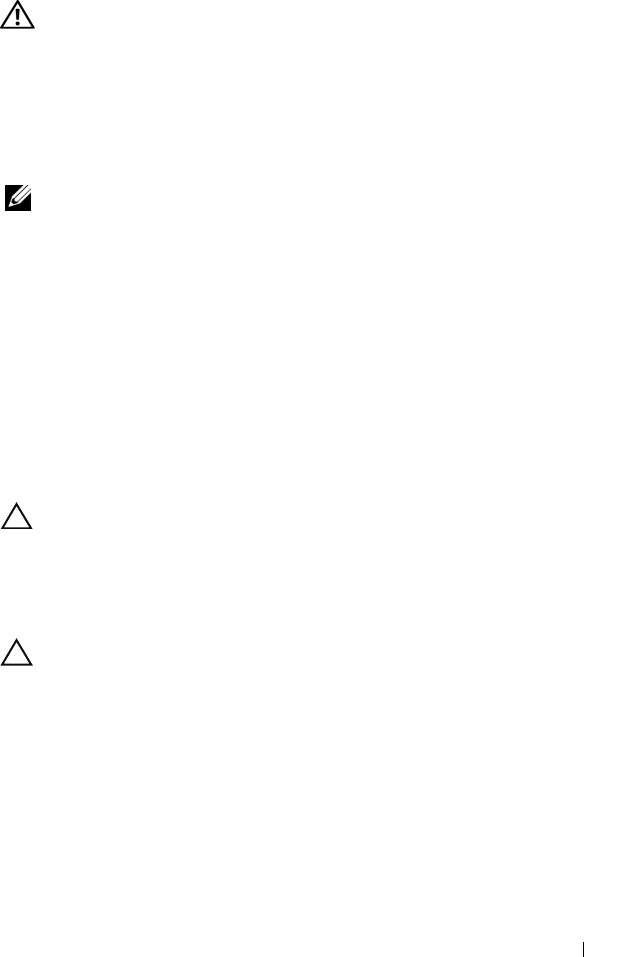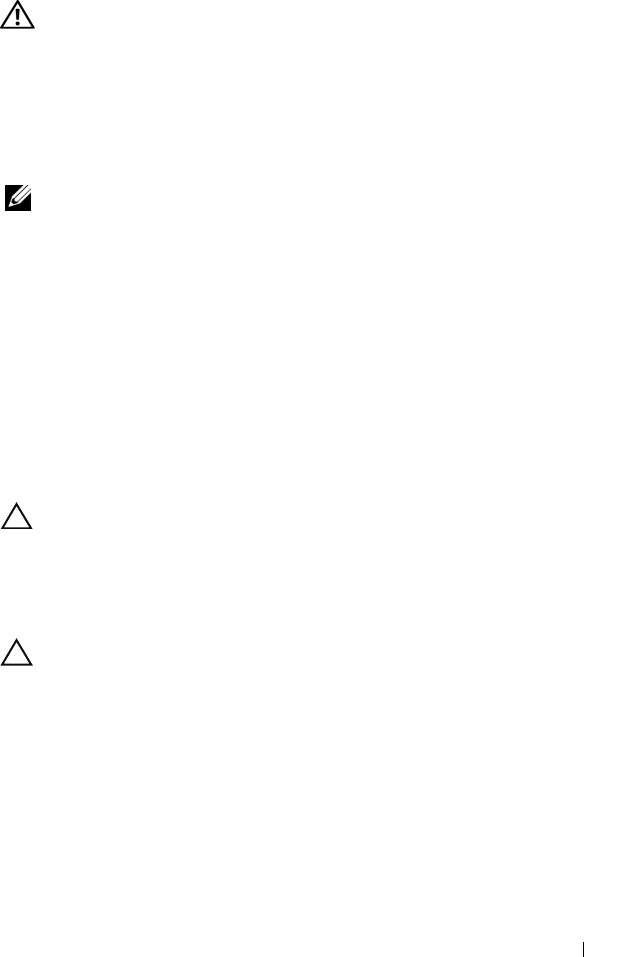
Installing System Components 129
Installing a Processor
WARNING: Only trained service technicians are authorized to remove the system
cover and access any of the components inside the system. Before you begin this
procedure, review the safety instructions that came with the system.
1
If you are upgrading your processors, prior to upgrading your system,
download and install the latest system BIOS version from
support.dell.com. Follow the instructions included in the file download to
install the update on your system.
NOTE: In single-processor configurations, socket CPU1 must be used.
2
If you are adding a second processor for the first time, remove the heatsink
blank and the processor blank from the vacant processor socket. Removing
the blanks is similar to removing a processor. See "Removing a Processor"
on page 126.
3
Unpack the processor if it has not been used previously.
If the processor has already been used, remove any thermal grease from the
top of the processor using a lint-free cloth.
4 Align the
p
rocessor with the
socket keys on t
he ZIF socket. See
Figure 3-23.
5
I
nstall the processor in the socket.
CAUTION: Positioning the processor incorrectly can permanently damage the
system board or the processor. Be careful not to bend the pins in the socket.
a
With the release lever on the processor socket in the open position,
a
lign the
p
rocessor with
the
socket
keys
and set the processor lightly
in the socket.
CAUTION: Do not use force to seat the processor. When the processor is
positioned correctly, it engages easily into the socket.
b
Close the processor shield.
c
R
otate the socket release lever down until it snaps into place.
book.book Page 129 Tuesday, March 31, 2009 5:26 PM