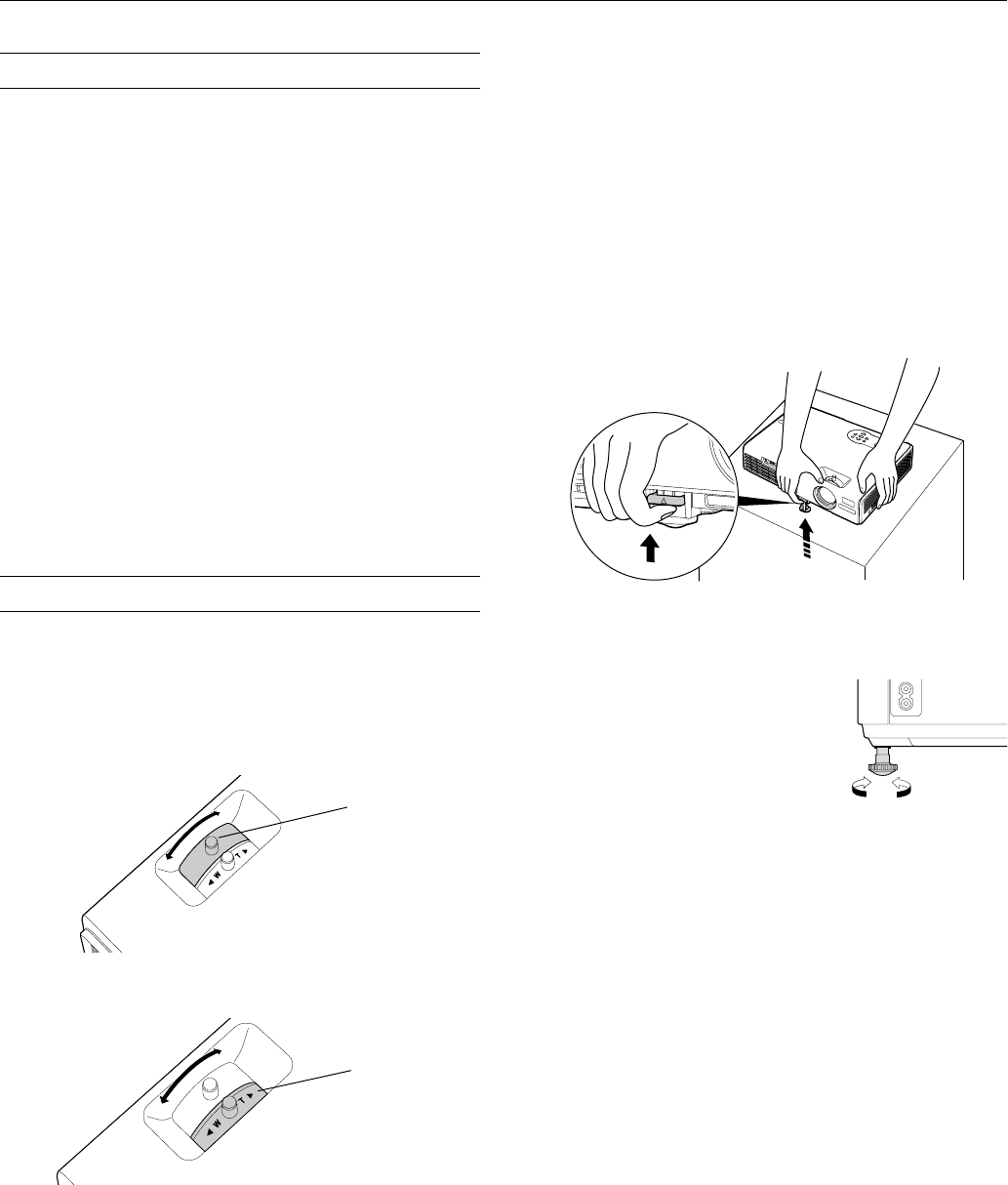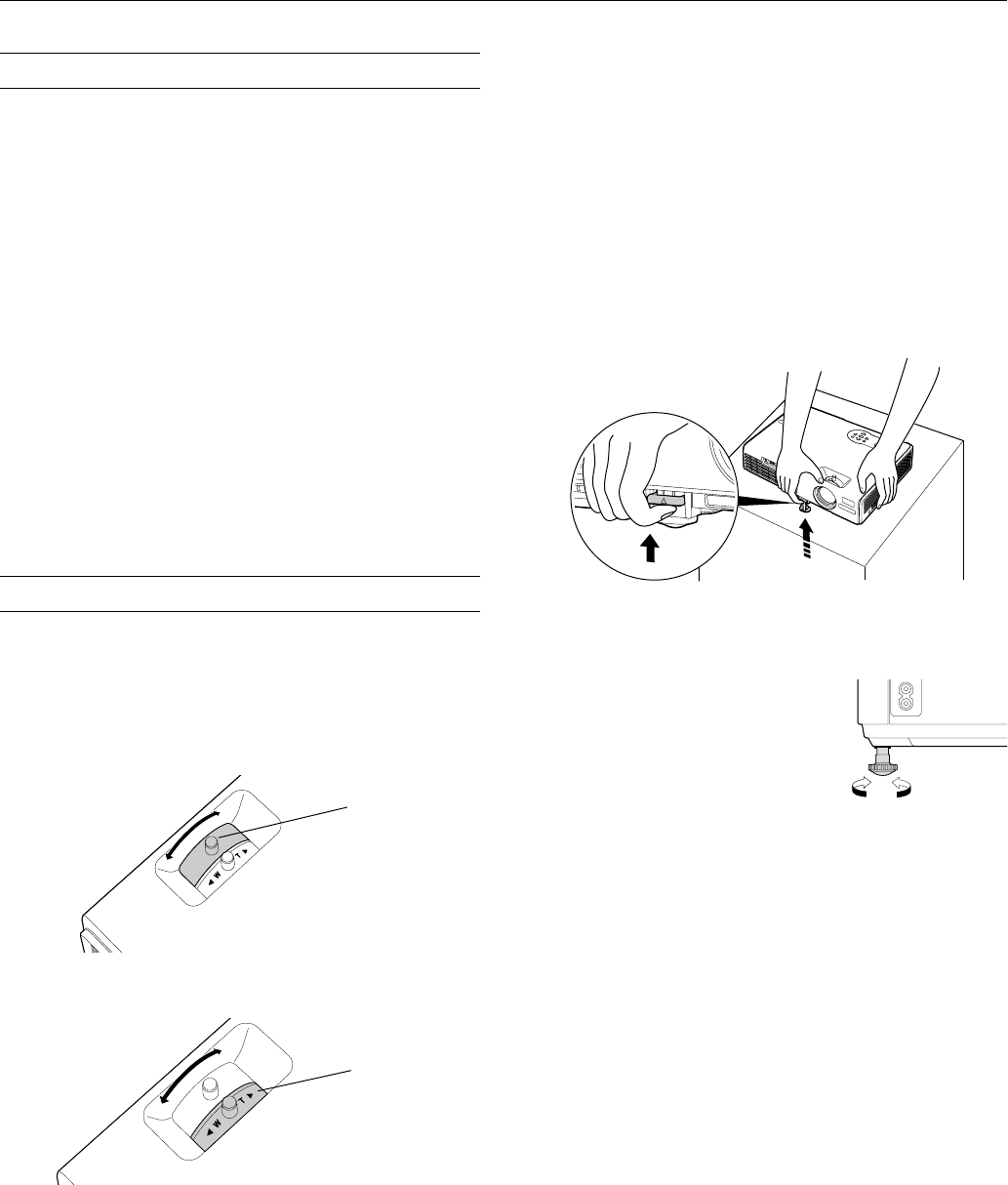
Epson PowerLite 732c Projector
2/05 Epson PowerLite 732c Projector - 5
Selecting the Image Source
If multiple devices are connected to the projector, the easiest
way to select the image source is to press the
Search button on
the remote control or the
Source Search button on the
projector until the correct image is projected.
You can also press one of the following buttons on the
remote control:
❏
Computer to select the device connected to the projector’s
Computer/Component Video port.
❏
S-Video to select the device connected to the
S-Video port.
❏
Video button to select the device connected to the
Video port.
After you select a source, the screen goes dark for a moment
before the image appears.
Note:
The PowerLite 732c does not support the
EasyMP button.
Adjusting the Image
Once you see your image, you may need to make certain
adjustments, as described in this section.
Focusing and Zooming Your Image
Rotate the focus ring to sharpen the image.
Rotate the zoom ring to reduce or enlarge the image.
You can also change the image size by moving the projector
closer to or farther away from the screen. You can use the
E-Zoom buttons on the remote control to zoom in on a portion
of the image. See “Zooming Your Image” on page 8 for
instructions.
Adjusting the Height of Your Image
If the image is too low, you can raise it by extending the
projector’s front adjustable foot.
1. Stand behind the projector. Press up on the blue foot release
lever and lift the front of the projector to extend the front
adjustable foot.
2. Once the image is positioned where you want it, release the
lever to lock the foot in position.
3. If the projector isn’t level, rotate the
back foot on the back of the
projector.
If the image is no longer rectangular after
raising it, see the next section.
Focus ring
Zoom ring