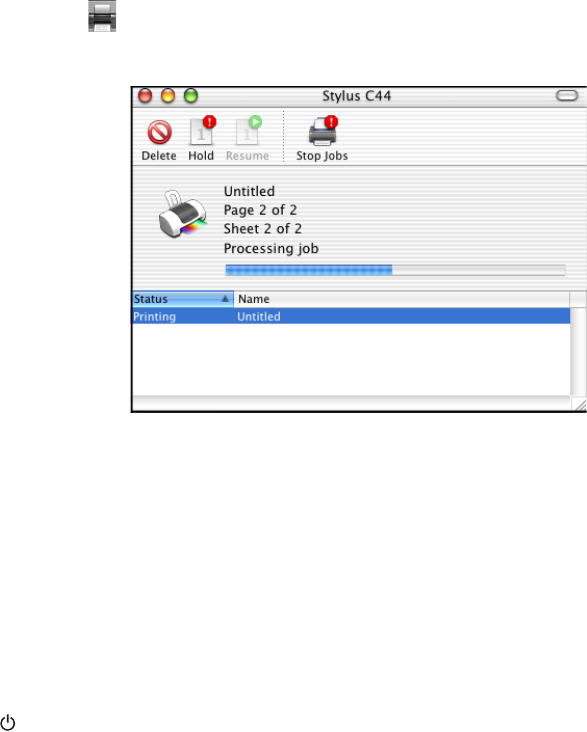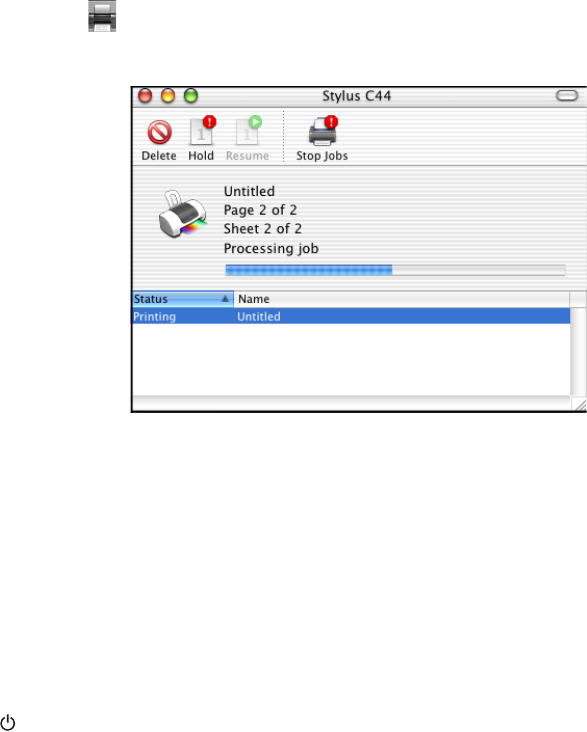
19
11. Click the Print Center icon. On OS X 10.2.x, double-click Stylus C44. You
see a screen like this:
12. To monitor the progress of your print job, do one of the following:
■ Click the print job, then click Delete to delete it
■ Click the print job, then click Hold to pause printing
■ Click a print job marked “Hold” and click Resume to resume printing
■ If multiple print jobs are listed, click a print job, then click the Priority arrow
to reorder the jobs (not available with Mac OS X 10.2.x).
Caution: When you’re finished using your printer, make sure you press the
power button to turn it off. Never use a power strip or external switch to turn
off the printer.
Printing With the Minimize Margins Feature
Follow the steps in the sections below to used the Minimize Margins feature if you
need to print within 0.12 inch (3 mm) of the bottom of the page.
Adding the Minimize Margins Feature to Print Center
1. Open Print Center. You see the Printer List.
If your printer is shown in the list, go to step 2.