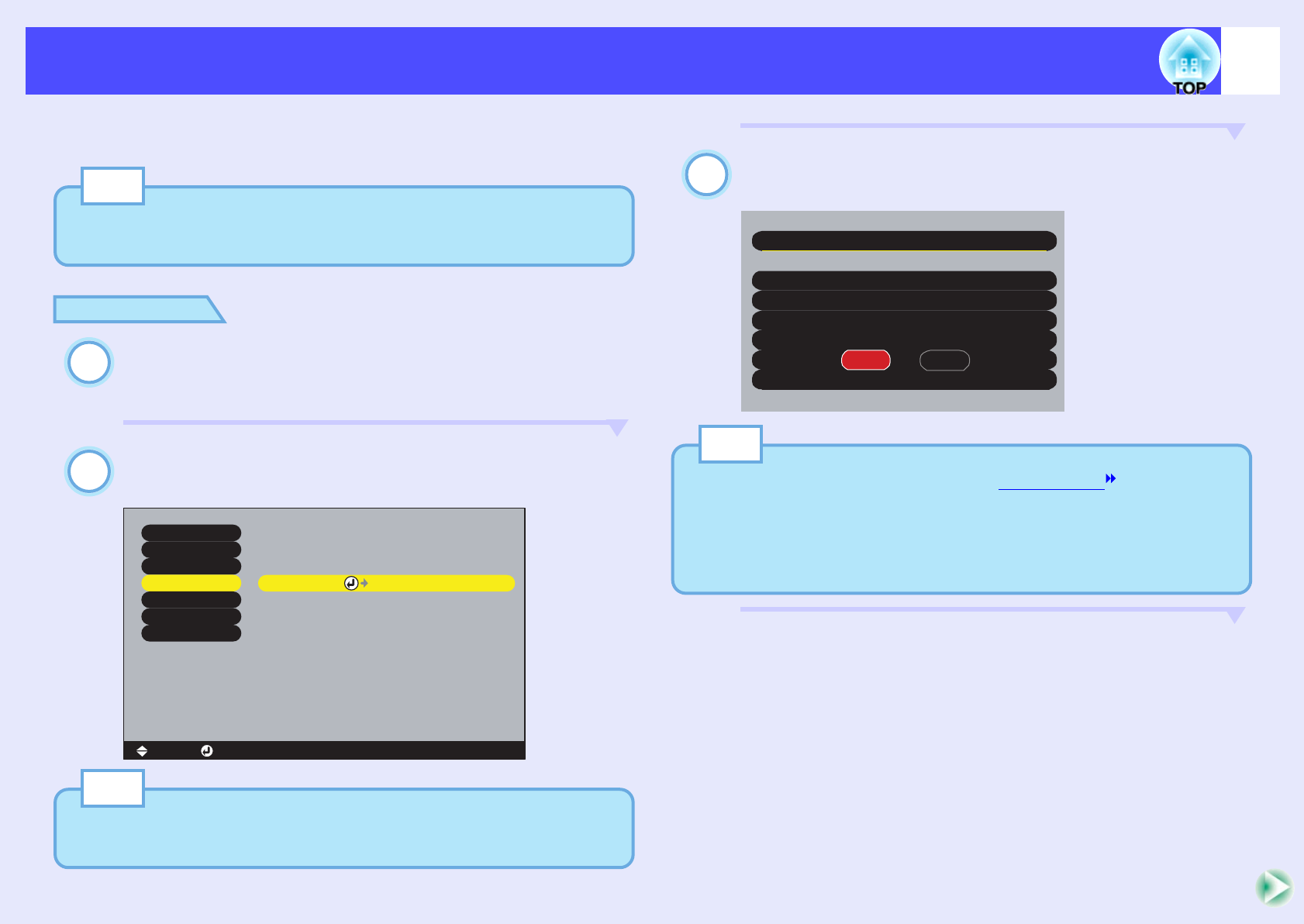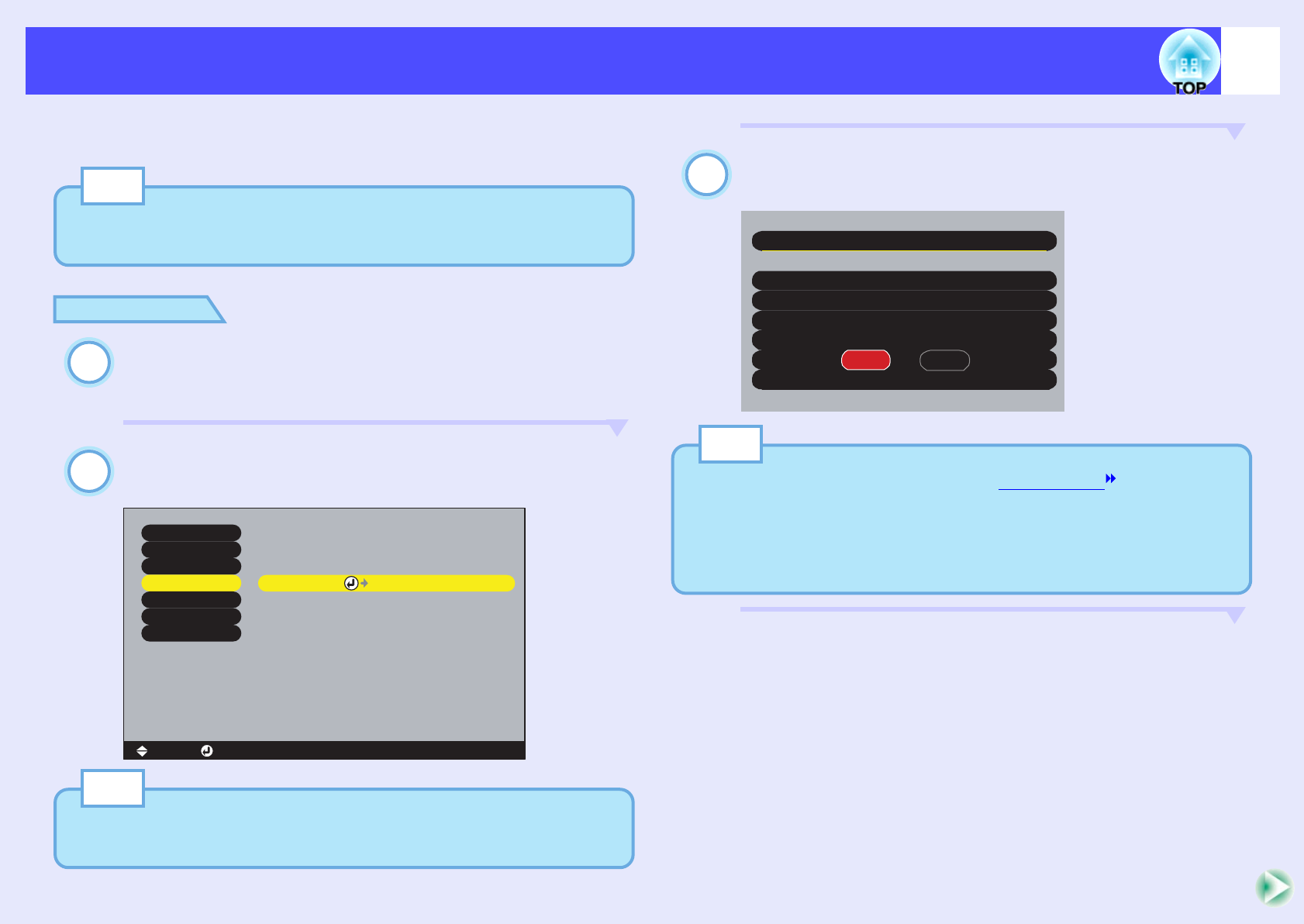
81
Saving a User's Logo
You can record the image that is currently being projected as a user's logo.
Use the remote control to carry out the operations for recording a user's logo.
PROCEDURE
Project the image that you would like to use as a
user's logo, and then press the [Menu] button on the
remote control.
Select the "User's Logo" menu, and then press the
[Enter] button.
Select "Yes" in the sub-menu, and then press the
[Enter] button.
TIP
When a user's logo is recorded, the previous user's logo will be
erased.
1
2
Execute
[ ]: Execute [Menu]: Exit
Video
Audio
Setting
User's Logo
Advanced
About
Reset All
[ ]: Select
TIP
If keystone correction or E-Zoom have been carried out, they will be
canceled when the "User's Logo" menu is selected.
3
Accept the present image as user's logo?
User's Logo
YES
NO
TIP
When you press the [Enter] button, the resize display will be
cancelled, so that when you are projecting images that have a
resolution that is different from the number of pixels on the
projector's panel, and when you are projecting video images, the
display size will change.