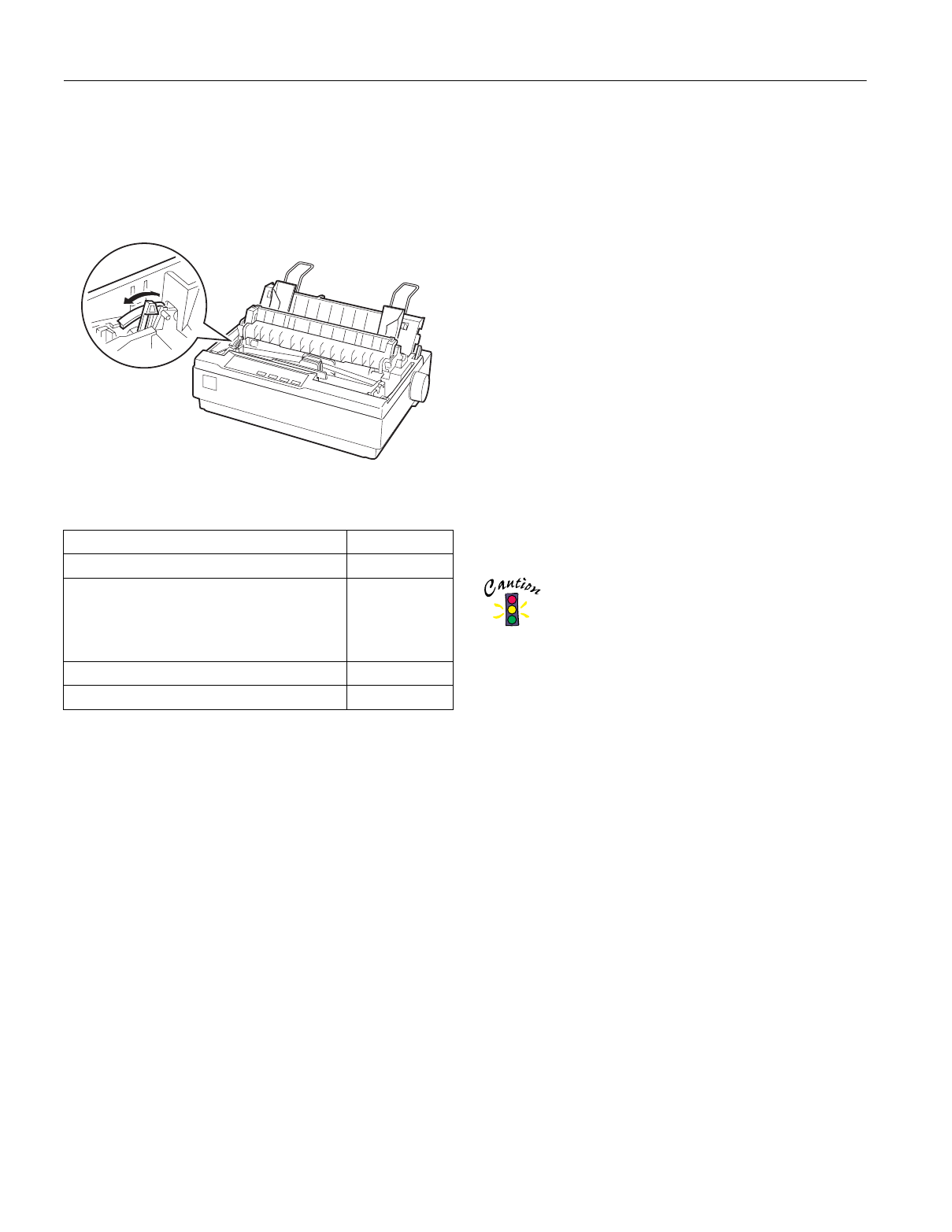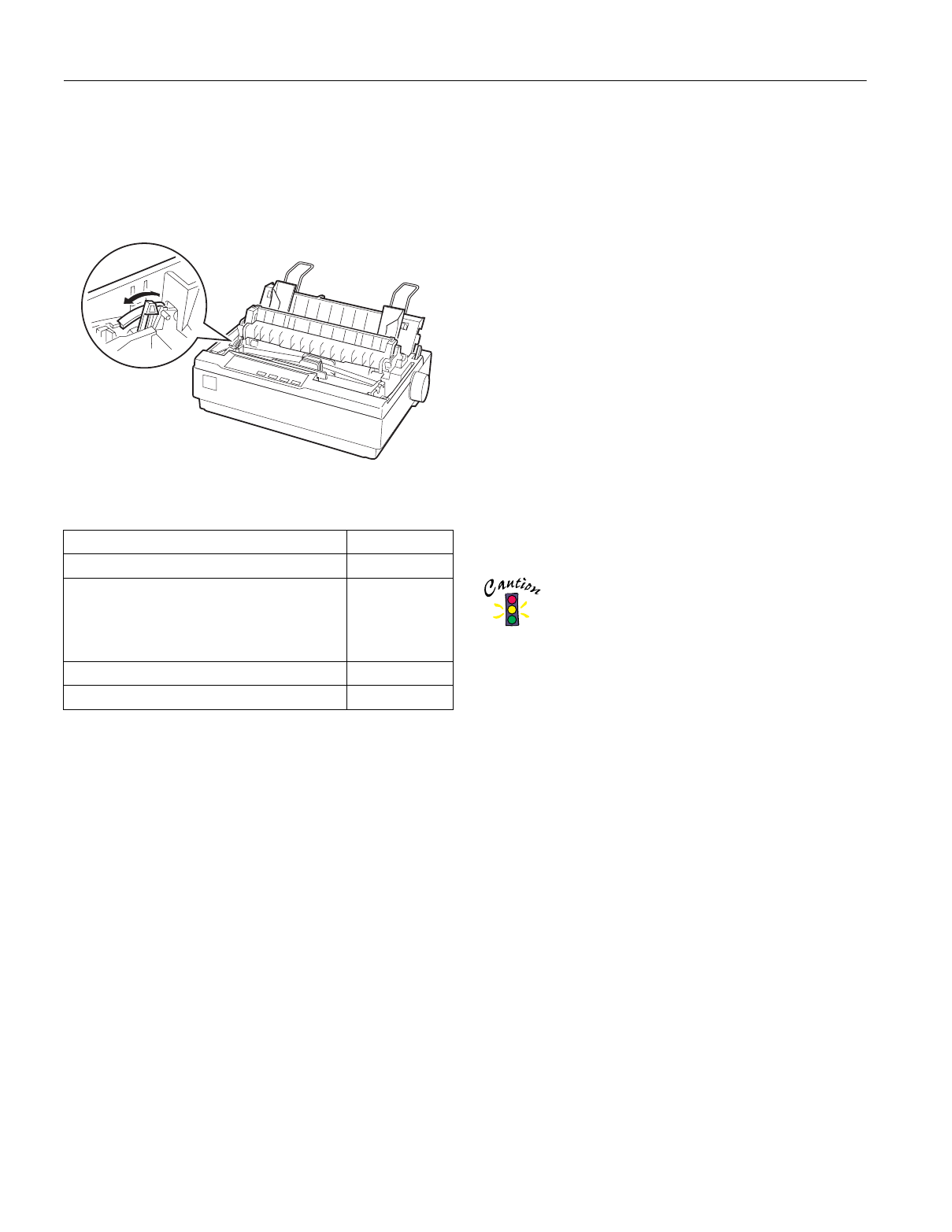
EPSON LX-300+
12 - EPSON LX-300+ 5/00
Adjusting the Paper Thickness Lever
Before printing on special paper, you need to change the paper
thickness setting. The paper thickness lever is under the cover
on the left side of the printer. The numbers next to the lever
indicate the thickness setting.
Use the table below to select the appropriate paper thickness.
Multipart Forms
You can use carbonless multipart forms of up to five parts (one
original plus four copies). Before you print on the forms, set the
paper thickness lever as described in the previous section. These
tips will help you get good results:
❏
Use only multipart forms that are joined by spot gluing or
side-crimping, and that are free of wrinkles and waves.
Never load multipart forms joined by metal staples, tape, or
continuous gluing.
❏
If you need to adjust the loading position, use your software
program or change the loading position as described in
“Adjusting the Top-of-Form Position” on page 9.
❏
When you use side-crimped multipart forms, the copies
may not align with the original. If this happens, raise the
paper guide.
Labels
You must use the tractor as a pull tractor to print on labels.
Keep these tips in mind:
❏
Choose labels mounted on a continuous backing sheet with
sprocket holes made for use with a tractor. Do not print
labels as single sheets, because the shiny backing sheet
almost always slips slightly.
❏
You load labels the same way you load continuous paper,
except that the paper thickness lever should be set to 1. See
“Printing with the Pull Tractor” on page 8 for loading
instructions.
❏
Because labels are especially sensitive to temperature and
humidity, use them only under normal operating
conditions. Make sure the printing stays entirely within the
printable area.
❏
Don’t leave labels loaded in the printer between jobs; they
curl around the platen and may jam when you resume
printing.
❏
To remove the labels from the printer, tear off the fresh
supply at the rear of the printer; then press
LF/FF
to advance
the remaining labels out of the printer.
Never feed labels backward through the printer; they
can easily peel off the backing and jam the printer.
Envelopes
You can feed envelopes individually using the paper guide.
❏
Before loading an envelope, set the paper thickness lever to
2, 3, or 4. See “Adjusting the Paper Thickness Lever”
(above).
❏
Load an envelope the same way you load single sheets, but
insert the wide edge of the envelope into the printer first,
printable-side down. When you insert the envelope between
the paper guides, push it firmly and hold it until it feeds
into the printer.
❏
Use envelopes only under normal temperature and
humidity conditions.
❏
Make sure the printing stays entirely within the printable
area.
❏
The print head must not go past the left or right edge of the
envelope or other thick paper.
Paper type Lever position
Standard paper (single sheets or continuous) 0
Multipart forms
2-sheets
3-sheets
4-sheets
5-sheets
0
1
2
3
Labels 1
Envelopes 2 to 4