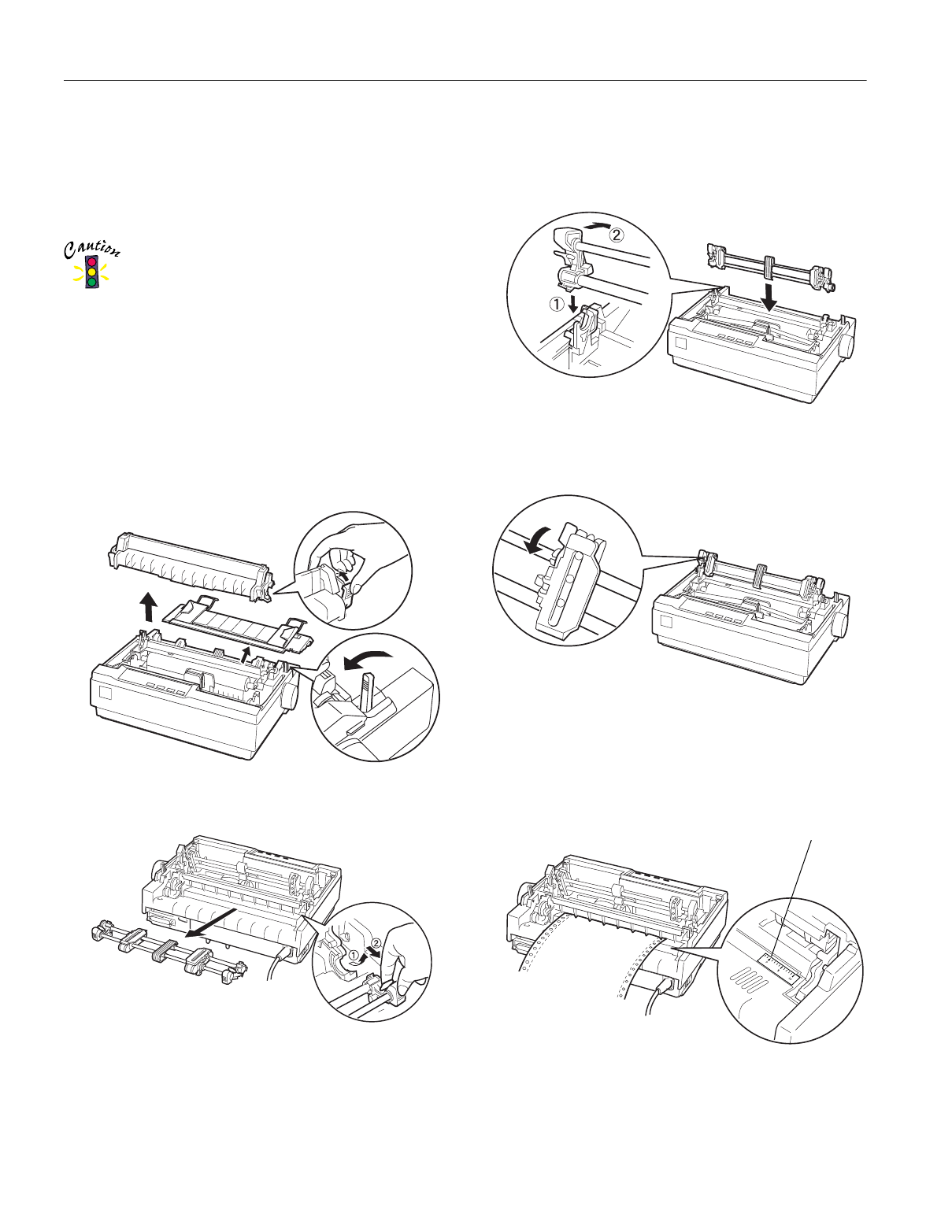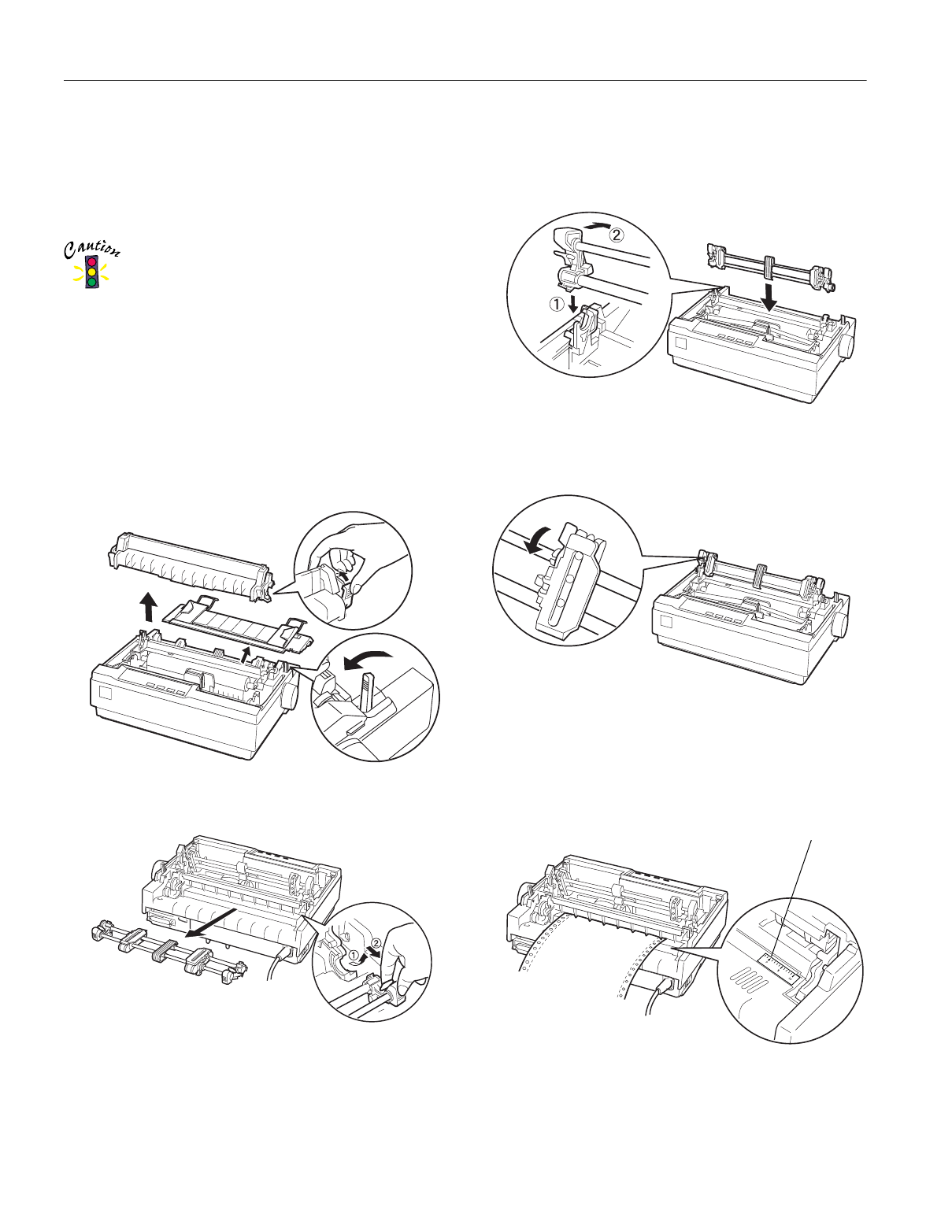
EPSON LX-300+
8 - EPSON LX-300+ 5/00
Printing with the Pull Tractor
To load continuous paper using the pull tractor, you must move
the tractor to the pull tractor position, as described in steps 1
through 4 below. If your tractor is already installed in this
position, make sure the printer is off and skip to step 7.
Use the knob on the left side of the printer only to clear
paper jams and only when the printer is off. Otherwise,
you may damage the printer or cause it to lose the top-
of-form position.
When using the pull tractor, set the Auto tear-off
feature in the default setting mode to Off; otherwise
the paper may jam.
1. Turn the printer off; then remove the printer cover and the
paper guide.
2. Remove the paper tension unit by squeezing the tension
unit’s lock tabs gently and pull the tension unit away from
the printer. Pull the paper-release lever forward to the
continuous paper position.
3. Squeeze the tractor’s lock tabs gently and rotate the tractor
up and pull it away from the printer.
4. Move the tractor forward to the mounting slot at the top of
the printer and tilt it into place as shown below. When you
push the tractor onto the posts, you should feel the notches
snap into place.
5. Release the sprocket units by pulling the sprocket locks
forward.
6. Insert the paper into the paper slot as shown below and
pull it up. Position the paper using the scale on the printer
as a guide. The printer prints to the right of the position
marked 0.
0 position