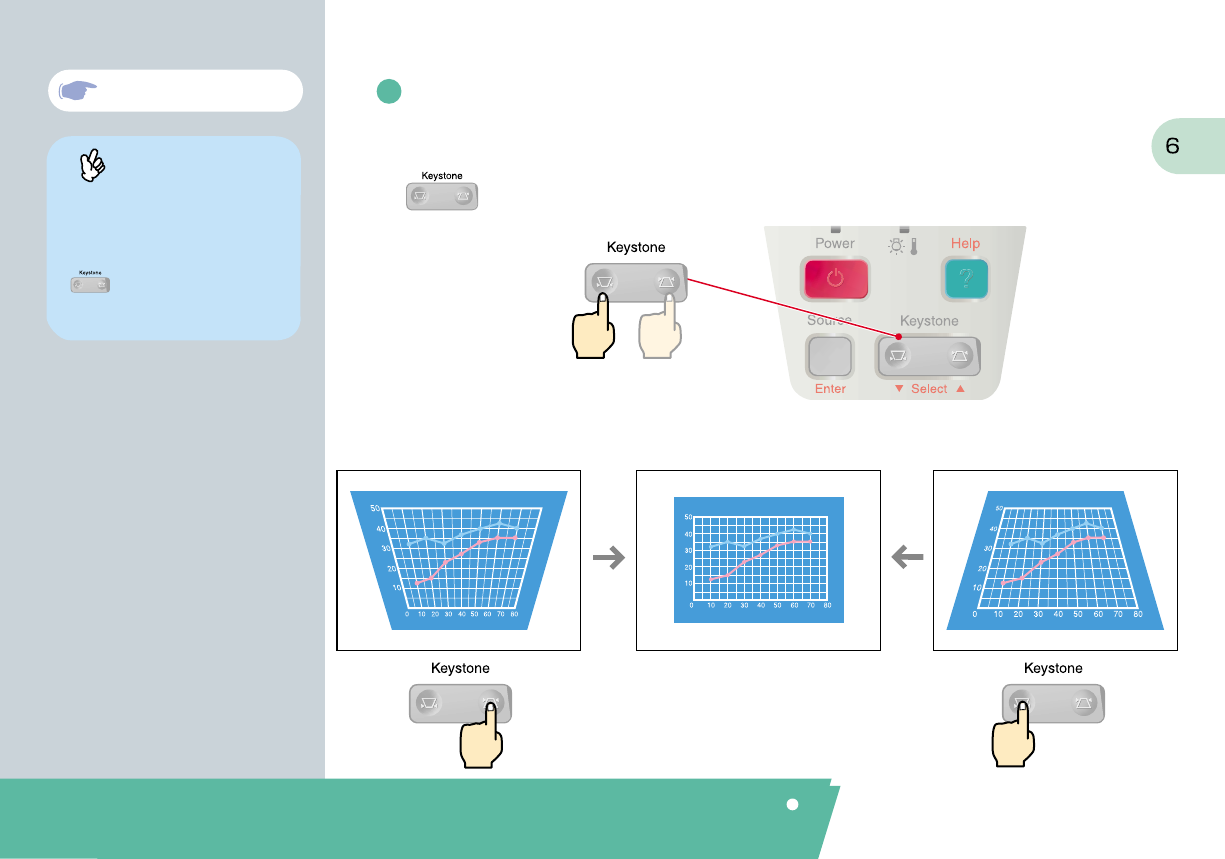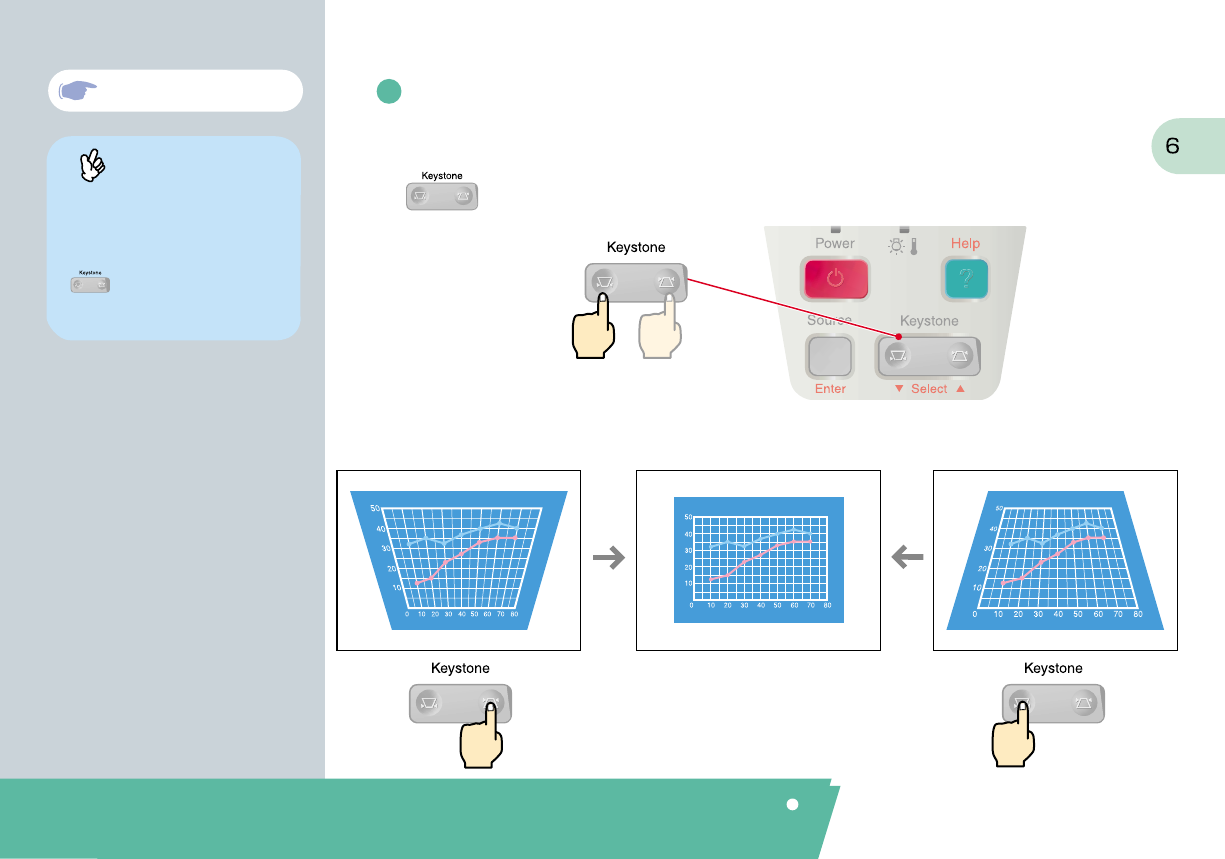
"
Manually Correcting Keystone
Distortion" in User's Guide
If "Auto Keystone" in the "Setting" menu
is set to "OFF" (the default setting for
this item is "ON"), automatic keystone
adjustment is not carried out. Press
on the projector's control panel
to adjust the keystone at this time.
To make further adjustments after automatic keystone
correction
When the bottom is too wideWhen the top is too wide
To make further adjustments after automatic keystone correction has been carried out, press
on the projector's control panel.
Tip
Adjustment /
Turning Off the Projector
Press , , or
(Each button corresponds to a mouse direction.)
When using the remote control as a
wireless mouse, you need to connect
the projector as follows.
Always use the USB cable that is
supplied with the projector, otherwise
operating problems may occur.
Drag & Drop:
While pressing , press , ,
or to drag. At the desired point,
release to drop.
"Wireless Mouse Function"
in User's Guide
Tip
USB port
USB port
USB cable
(accessory)
Using the remote control for one-person presentations
The remote control can be set so that it carries out the same operations as a computer mouse.
You can use the remote control to control the computer's mouse pointer from a distance.
Mouse pointer movement
The following functions for
enhancing the projection are explained here.
Refer to the corresponding pages of the User's Guide for details
on each function.
Wireless mouse Selecting the colour mode E-Zoom A/V Mute
Mouse clicks and drag & drop
For left clicks: Press .
For right clicks: Press .
Functions for
Enhancing Projection
Moving forward or back through pages
in PowerPoint files
To go to the
next page
To return to the
previous page