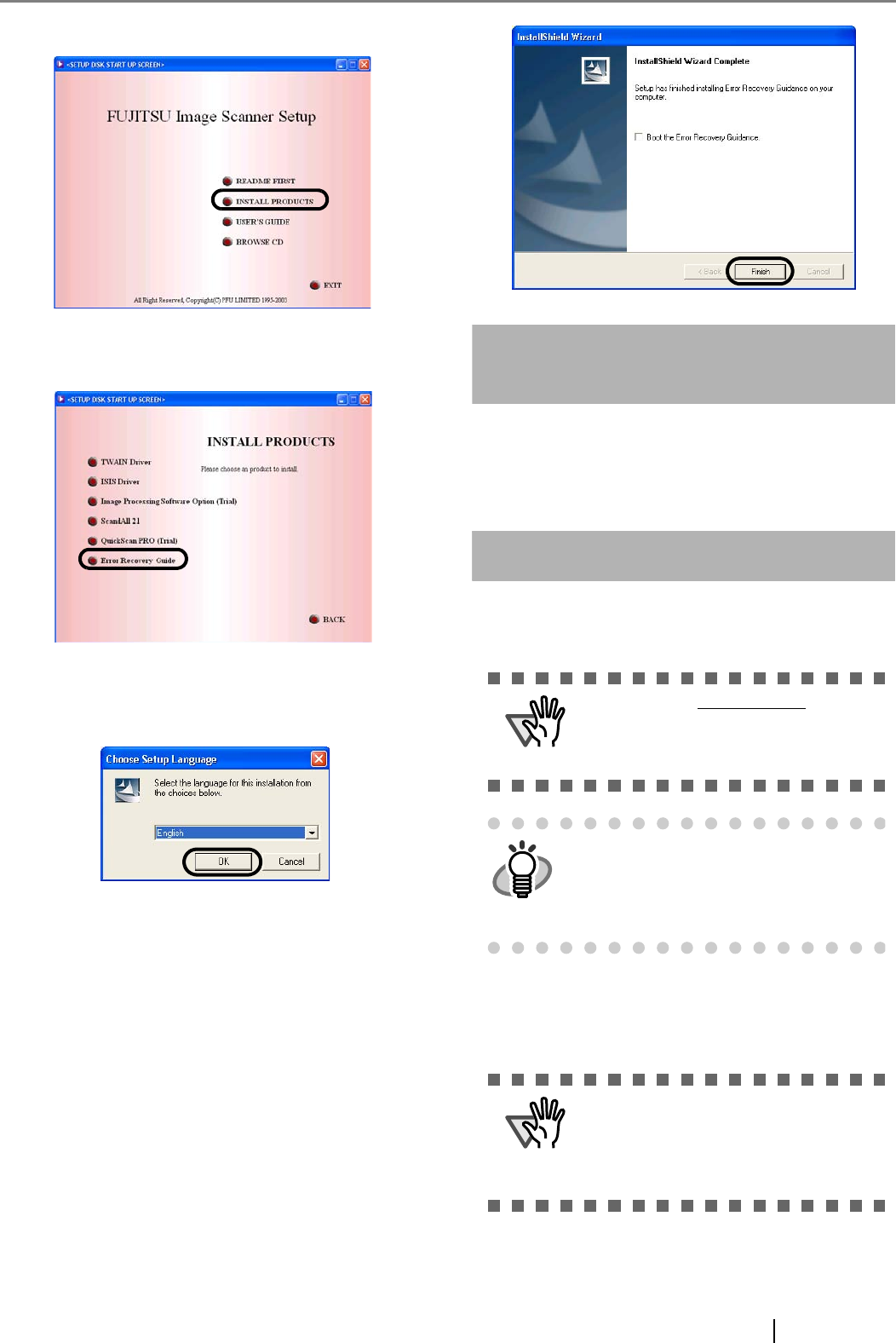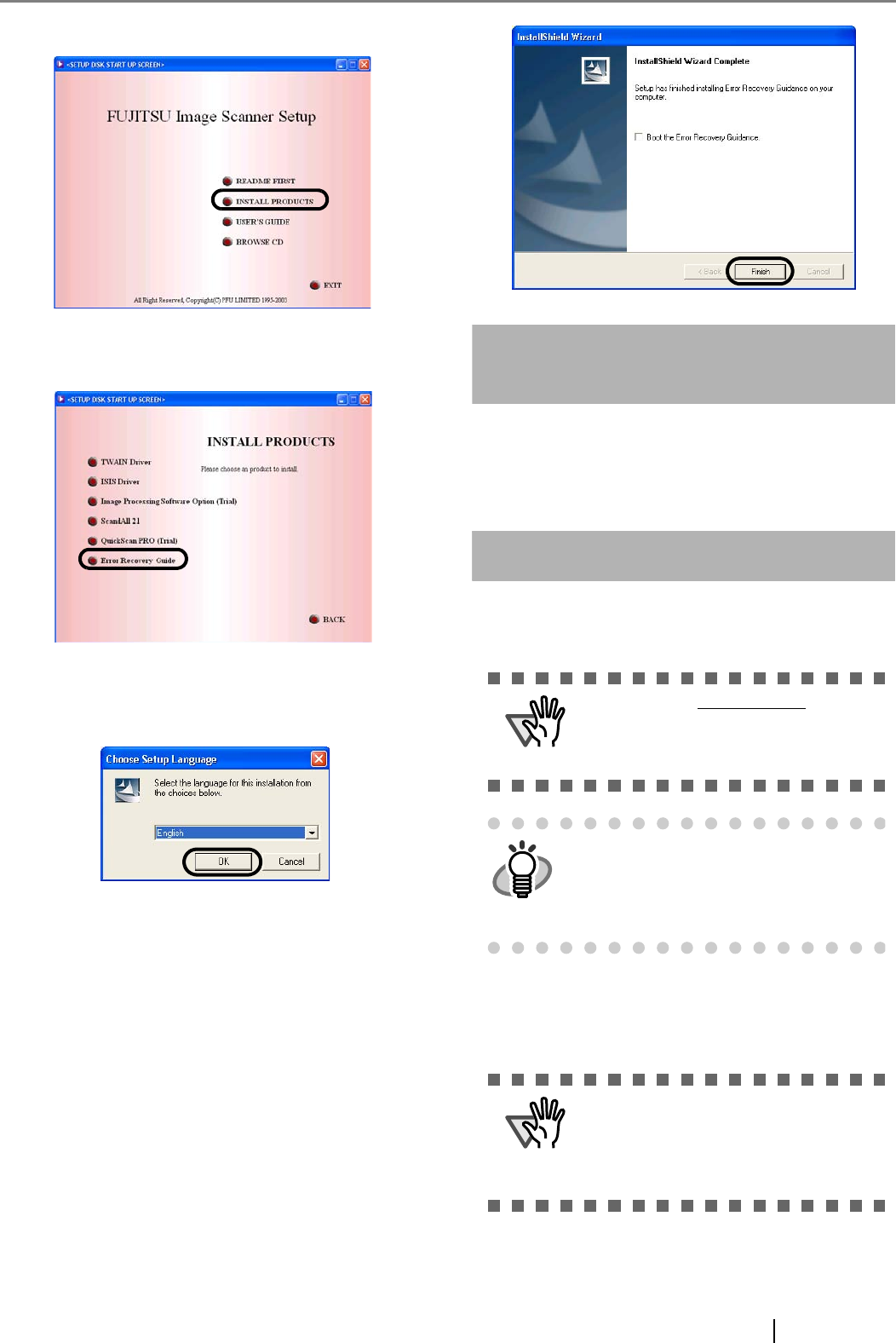
fi-5015C Image Scanner Getting Started 7
2. Click [Install Products].
3. Click [Error Recovery Guide] on the next
screen.
4. Select a language to use for the installation in
the <Choose Setup Language> window and
click [OK].
5. Install the application following the instructions
in the window.
6. When the [InstallShield Wizard Complete]
screen displays, click [Finish].
(Trial)
Image Processing Software Option
For details on the installation of the Image Processing
Software Option, refer to the "Image Processing Soft-
ware Option USER’S GUIDE".
Adobe
®
Acrobat
®
Install Adobe Acrobat from the "Adobe Acrobat CD-
ROM" provided with this scanner.
1. Insert the "Adobe Acrobat CD-ROM" into the
CD-ROM drive.
⇒ The "Adobe Acrobat" window appears.
ATTENTION
Adobe Acrobat is not supported by
Microsoft Windows 95, Microsoft Win-
dows 98/98SE, Microsoft Windows NT4.0,
Microsoft Windows Me.
HINT
Adobe Acrobat is required for displaying
the manuals stored in the CD-ROM.
* Installation of Adobe Acrobat is not nec-
essary if it has already been installed in
your PC.
ATTENTION
This window is not displayed automatically
when the "Auto play" setting of your com-
puter is deactivated. In this case, please
run "Auto play.exe" of this CD-ROM
directly from "Explore" or "My computer".