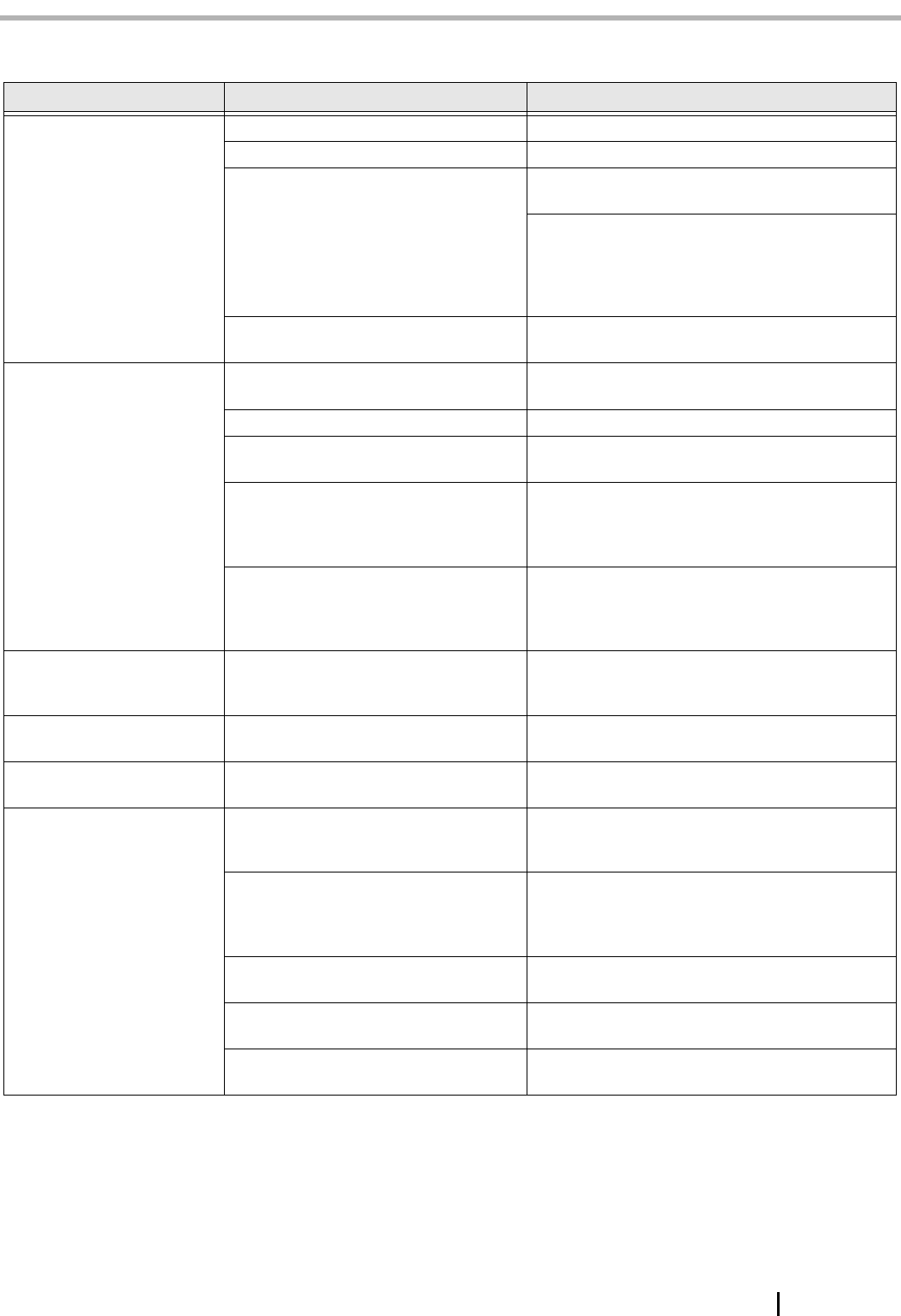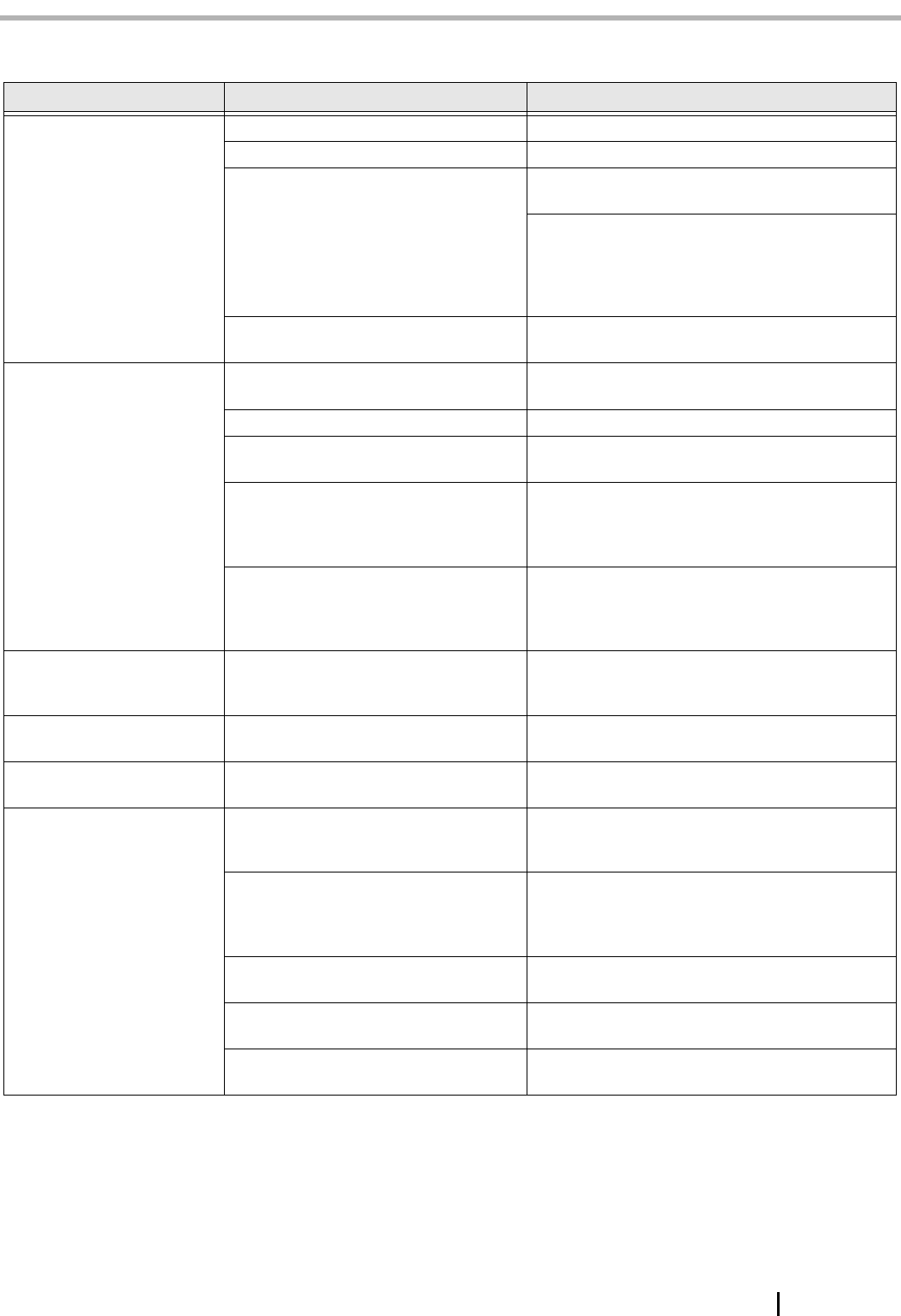
fi-5015C Image Scanner Getting Started AP-1
Appendix1 TROUBLESHOOTING
■ Troubleshooting checklist
Symptom Check this item Remedy
Scanner does not turn on. Is the main switch turned on? Turn the main switch on.
Have you pushed the power button? Push the power button.
Are the AC cable and AC adapter prop-
erly connected to the scanner?
Correctly connect the AC cable and the AC
adapter.
Disconnect the AC cable and the AC adapter from
the scanner, then connect them again.
If this does not restore the power supply, contact
the store where you purchased the scanner or an
authorized FUJITSU scanner service provider.
Is Windows normally started up? Push the power button again after completely
starting up Windows.
Scanning does not start. Are the documents loaded correctly on
the ADF paper chute?
Load the document correctly on ADF paper chute.
Is the ADF closed completely? Close the ADF completely.
Is the USB cable properly connected? Correctly connect the cable. (When a USB hub is
used, check the hub's power supply.)
Does the Function Number Display indi-
cates an alarm or an error?
When the Function Number Display indicates an
alarm or an error, refer to the "Chapter 4. TROU-
BLESHOOTING" in the fi-5015C Operator’s
Guide for removing the alarm or the error.
Does the alarm state remain displayed
even after the scanner has been turned
off and back on again?
Turn off and on the power button.
If this does not eliminate the alarm state, contact
the store where you purchased the scanner or an
authorized FUJITSU scanner service provider.
Vertical lines appear in the
generated image of the
scanned image.
Is the glass dirty? Clean the glass following the instructions in the
Operator's Guide "3 Maintenance".
The generated image shifts
or is distorted.
Are the documents loaded correctly? Load the documents correctly.
Quality of generated image
is unsatisfactory.
Are the glass or sheet guides (a white
location) clean?
Clean dirty locations.
Multi feed frequently
occurs. (*)
Do the documents satisfy the "Docu-
ment Quality" in the section 2.2.1 of the
fi-5015C Operator’s Guide?
Scan the document by Flatbed.
Are the documents set properly in the
ADF paper chute?
Fan the documents before scanning. Correctly
align the document stack and load them on the
ADF paper chute. Refer to Section 2.2.2 of the fi-
5015C Operator’s Guide.
Is the document stack thicker than 4mm? Reduce the number of sheets in the document
stack to 4 mm thickness or less.
Is the Pad ASSY dirty? Clean the Pad ASSY. Refer to the Operator's
Guide "3.2.3 Cleaning the ADF".
Is the Pad ASSY worn out? Replace the Pad ASSY. Refer to the Operator's
Guide "3.3.3 Replacing the Pad ASSY".